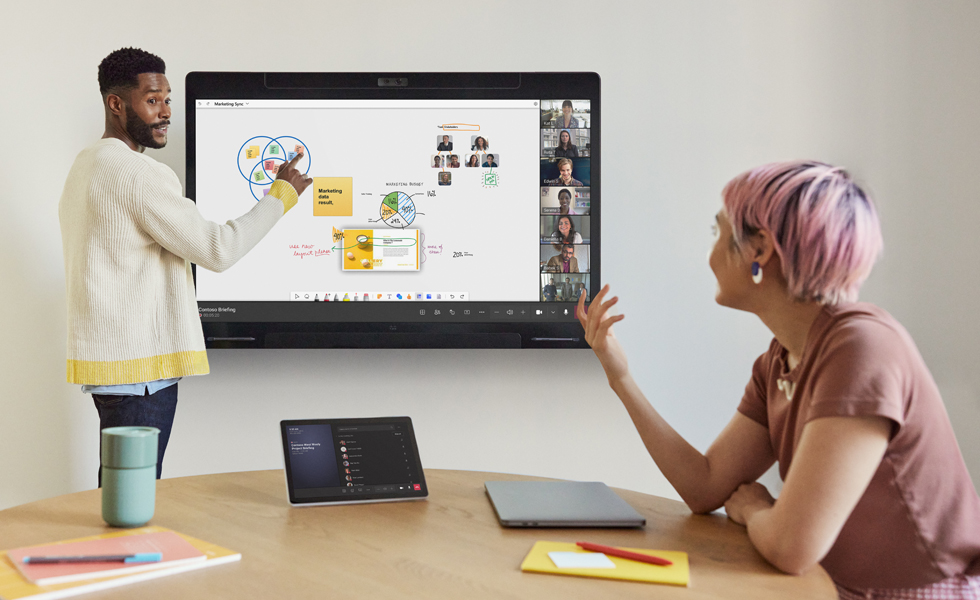This December, you can choose to work from wherever with our new Custom Background feature. Maybe The Bahamas sounds tempting? Read on to learn more about the Custom Background feature, among many other innovations.
Custom background upload
The Webex Desk Pro already has the virtual background feature, where your background is replaced by an image, but these images are pre-selected by Cisco. Want to work from the beach? Your cabin? Times Square? The opportunities are (almost…) endless with the new custom background upload feature. You can now upload your own custom images! We provide some guidance about what works, and users can go into settings.webex.com and upload up to 3 images that they can later select as their own virtual background.
4×4 Grid Layout
Tuning into body language and mimic is an essential part of effective communication. And good communication on the other hand, is essential for successful collaboration. That’s why we are super excited to offer you a 4×4 grid layout – this way you can meet face-to-face with more of your colleagues, even when all of you work remotely. 4 rows and 4 columns of participants are displayed on your Cisco Webex Room Series device, or your Webex Desk Pro. This is a step towards bringing you a 5×5 grid layout – which is just around the corner.
Floating content bar
This is a new user interface element to make it easier to find and use certain features. The new floating content bar simplifies the journey towards annotation, content sharing, and using the touch redirect feature to connect your laptop to a Webex Board or Desk Pro and control your laptop screen directly from the device’s touch screen.
Co-host
When you are the host of a Webex Meeting, you’re basically the boss. Some features, like recording and Webex Assistant can only be enabled by the host. However, sometimes the meeting host is busy talking or presenting, or they might have to leave the meeting earlier than planned. This is where our new feature, co-host, comes into play. The co-host can perform the same actions as the host. What’s even better, is that your Cisco Webex Rooms device can also act as a co-host, so you can record, end the meeting or use Webex Assistant from the device, all without having a meeting client open. If you want to learn more, you can check out the help article.
Titles in name labels
I’m sure you’ve all grown to love our Face Recognition feature. It helps people in your organization to get to know each other better, and makes it easier for you to remember names – hey, I don’t blame you! We’re all busy. Well, we’ve taken this one step further by integrating Face Recognition with titles. Titles are job description showing under your name label. This is retrieved from the active directory of your company; however, end users can change this by going into settings.webex.com and edit the description field. Click here to learn more.
Control Hub – Bulk Configurations
Cisco Webex Control Hub is the central hub for all your Webex services, including your Webex Rooms devices. Through Control Hub you get access to rich insights and analytics, and it’s also an easy way to manage and configure your Rooms devices. We recently added support for Webex Edge for Devices customers, so both full cloud and hybrid devices can take advantage of the new bulk functionality. What is the bulk functionality, you might ask? It is built on our open API’s, and allows our customer to select as few or as many devices as they want, and configure one or many attributes to the selected devices. Read the help article to learn more.
That’s it for December, and we’ll be back In the new year with even more innovations. Until next time!
See how you can take your meeting experiences to the next level
Resources
What’s new in Webex: December 2020
Webex Training Drop- In Session [Live Class]
Still need help?
What would you like to do?
Learn more about web meetings and video conferencing.
Explore daily product demonstrations
Visit our home page or contact us directly for assistance.