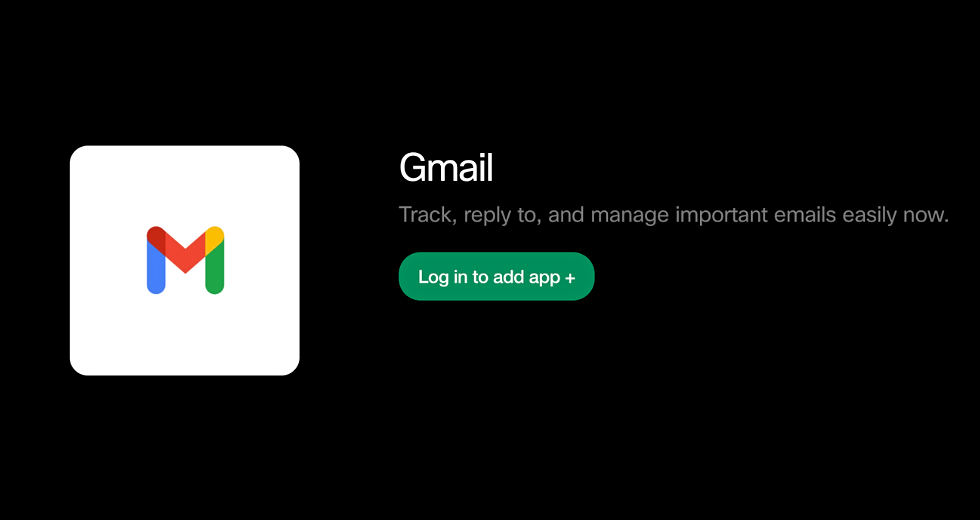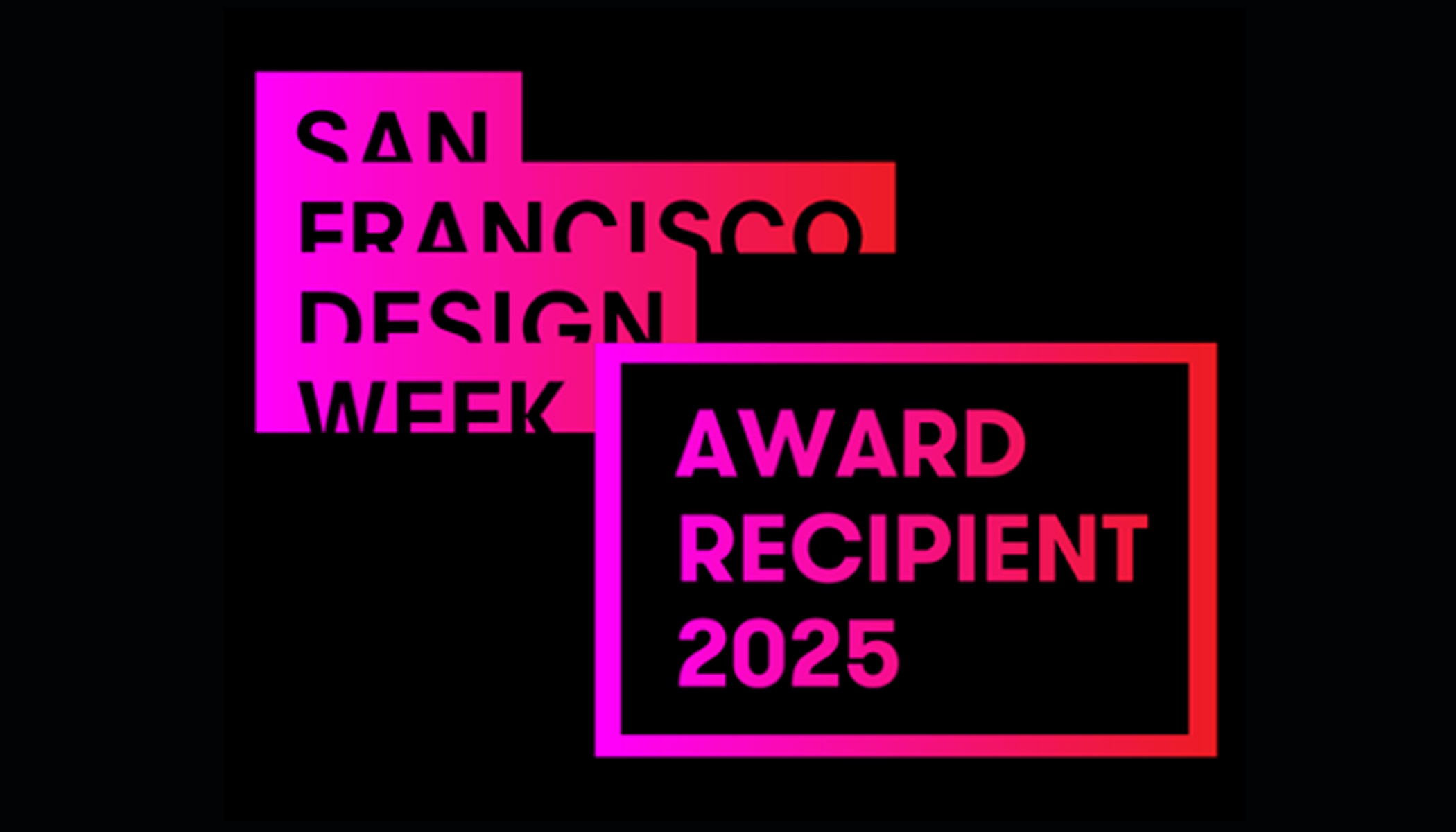The Gmail Bot for Webex brings together two powerful tools, Gmail and Webex messaging, to enhance productivity and streamline communication. This bot allows you to seamlessly manage your email conversations and collaborate with colleagues within the Webex messaging client. By combining the functionalities of these two platforms, you can enjoy a unified experience and quickly be notified to essential emails.
Built by Cisco and powered by the Webex Messaging APIs and Buttons & Cards feature, the Gmail bot provides a convenient way to manage inbox notifications and reply to emails directly within the Webex app. This eliminates the need to constantly switch back and forth between Gmail and Webex, helping you and your team stay focused and maintain efficient communication with automated alerts.
This bot really comes in handy for use cases like customer support, deals & acquisitions, external project collaboration, program coordination with outside parties, and more. For example, suppose you are communicating with a customer who is experiencing some critical technical issues and needs to respond back with relevant information as soon as the customer’s email comes through. With the Gmail Bot, you can continue your regular work in Webex and simply wait for the new message alert there, without continually monitoring your email client.
Try out the Gmail Bot for Webex!
To get started, login to the Webex App Hub, navigate to the Gmail Bot, and click the “Add bot” button.
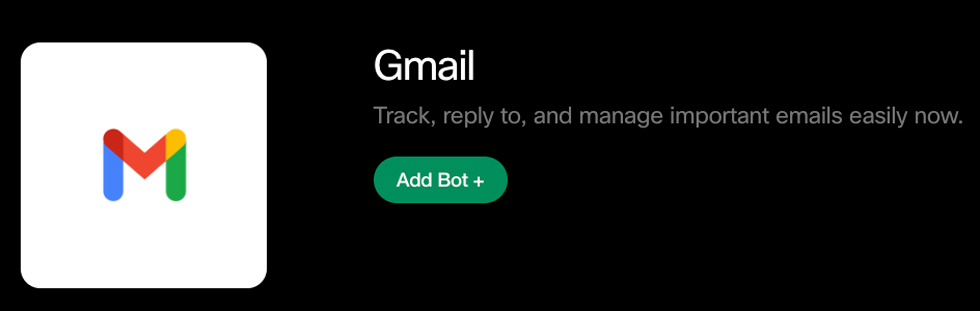
Then select “Direct message” for personal notifications, or “Group space” for collaborating with others.
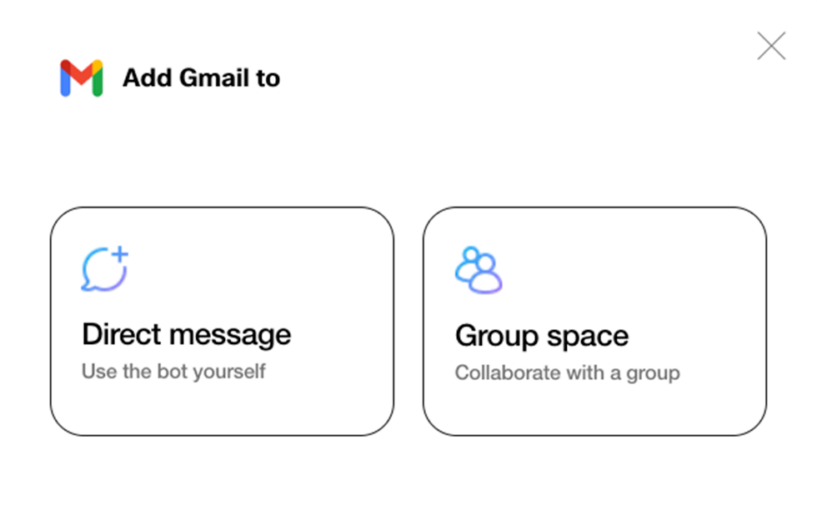
Next, click the “Sign in with Google” button and complete the Google account authorization process in your browser. Do note that the “Sign-in with Google” option will only be showing at the very initial stage if the Gmail Bot is added in a Direct space. However, if it is added to a Group space, you will need to manually send a @Gmail help message in that Group space, which will have the bot first send you a direct message to sign-in with Google.
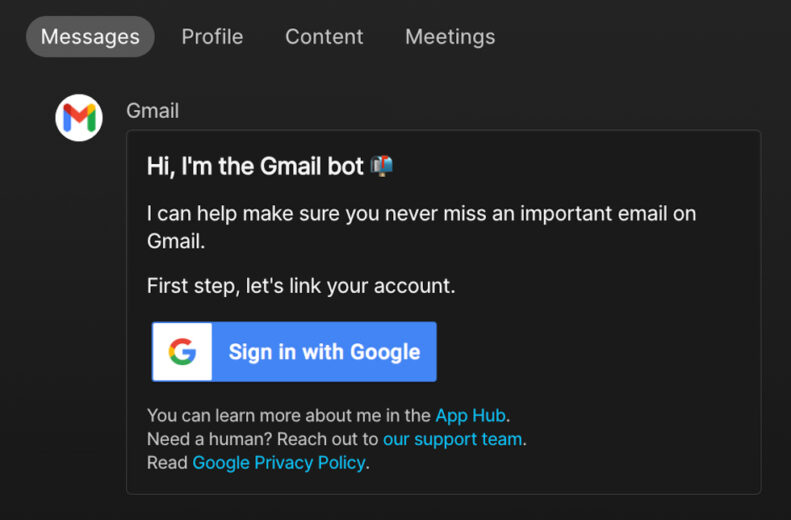
Once you complete the authorization steps, the bot will reply in Webex to confirm it is linked to your Gmail account. Click the “Manage notification” button within the card to configure the settings.
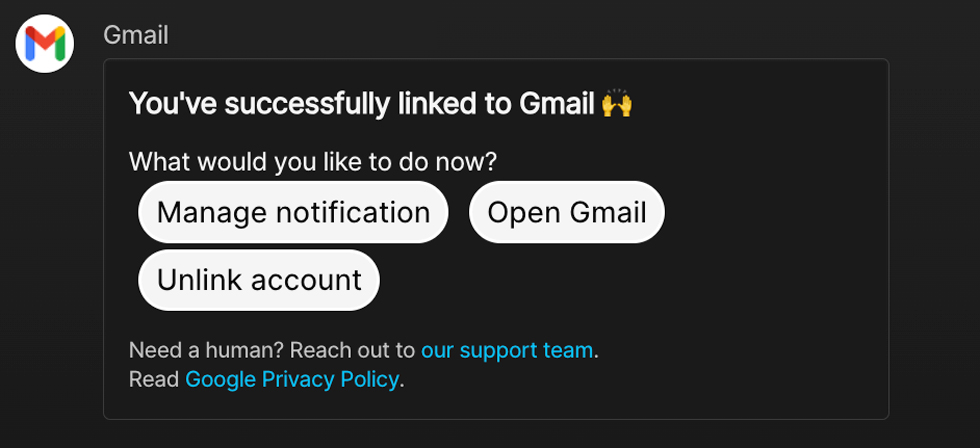
You can quickly set and save your personal notification rules by enabling the required option(s) provided in the Webex message card. To enable group space notifications, add the Gmail bot to the group Webex space you want to enable notifications in, then click the “dashboard” button to open the advanced settings window in your browser.
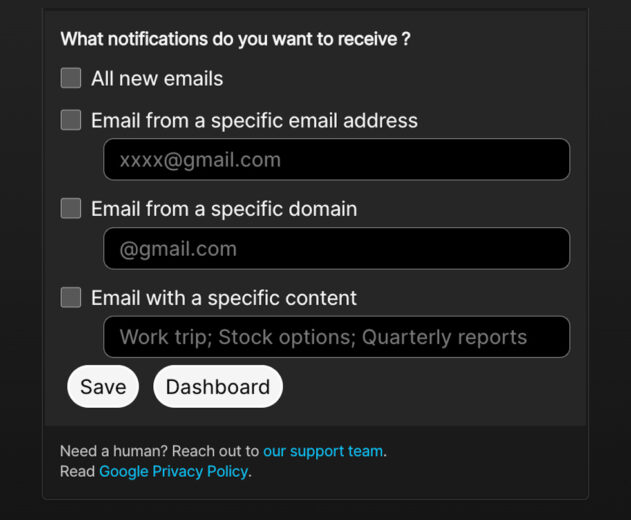
The dashboard will provide a list of all the shared spaces you and the Gmail bot belong to in Webex. In the space you want to configure custom notification in, click “Add New Notification“.
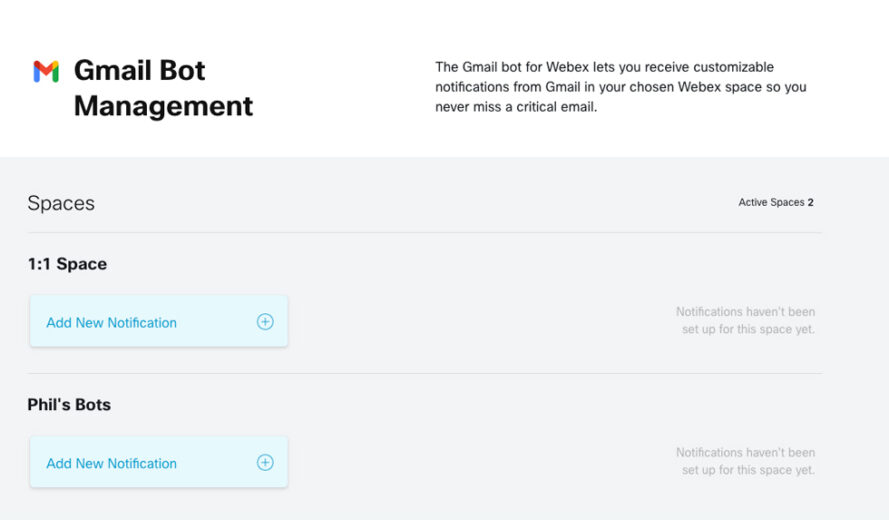
The default notification message can also be disabled to allow you to customize the alert sent to the Webex space. You can preview your customized notification message under the text box.
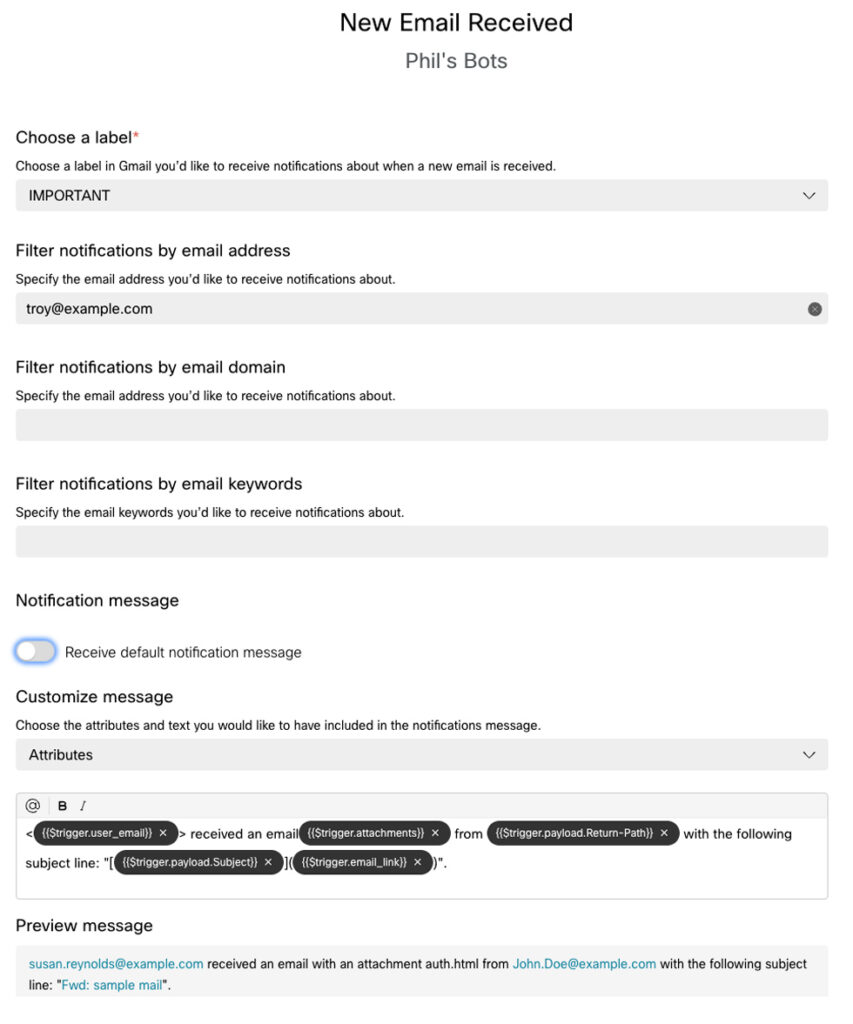
This is an example of the default notification message when a new email is received. You can reply, star, or delete the message right from the message card in Webex.
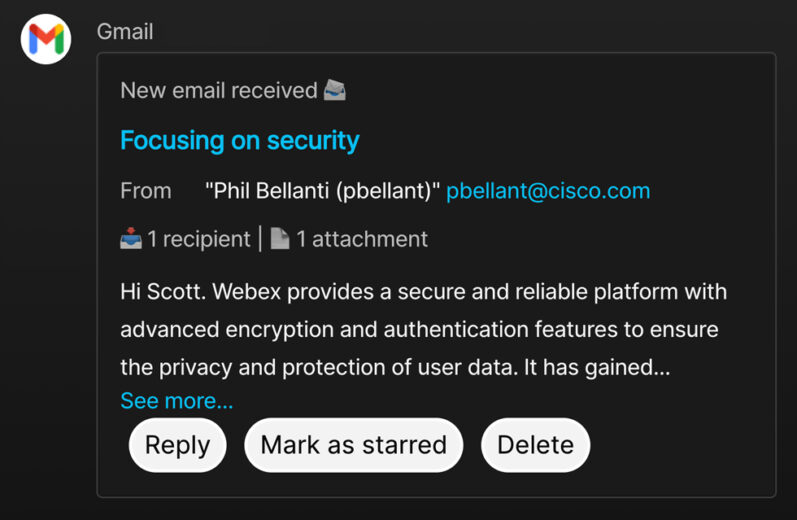
Find More in the Webex App Hub
There is a lot more on the Webex App Hub, where you can discover, explore, and access various applications, integrations, and bots that extend the functionality of Cisco Webex. You will find third-party applications, as well as Cisco-developed solutions, to enhance your Webex experience and tailor it to your specific needs.
The App Hub offers a wide range of applications and integrations across various categories, such as productivity, collaboration, project management, CRM tools, human resources, and more. These solutions are designed to integrate seamlessly with Webex, enabling users to leverage additional features, streamline workflows, and enhance productivity within the Webex ecosystem. New apps are frequently added, so be sure to check in often!
Engage with Us
The Gmail bot is maintained by the Webex Dev Support team. In case you have any further questions or are facing technical issues while using the Gmail bot, you can always reach out to them for assistance.
More from Webex and Google: