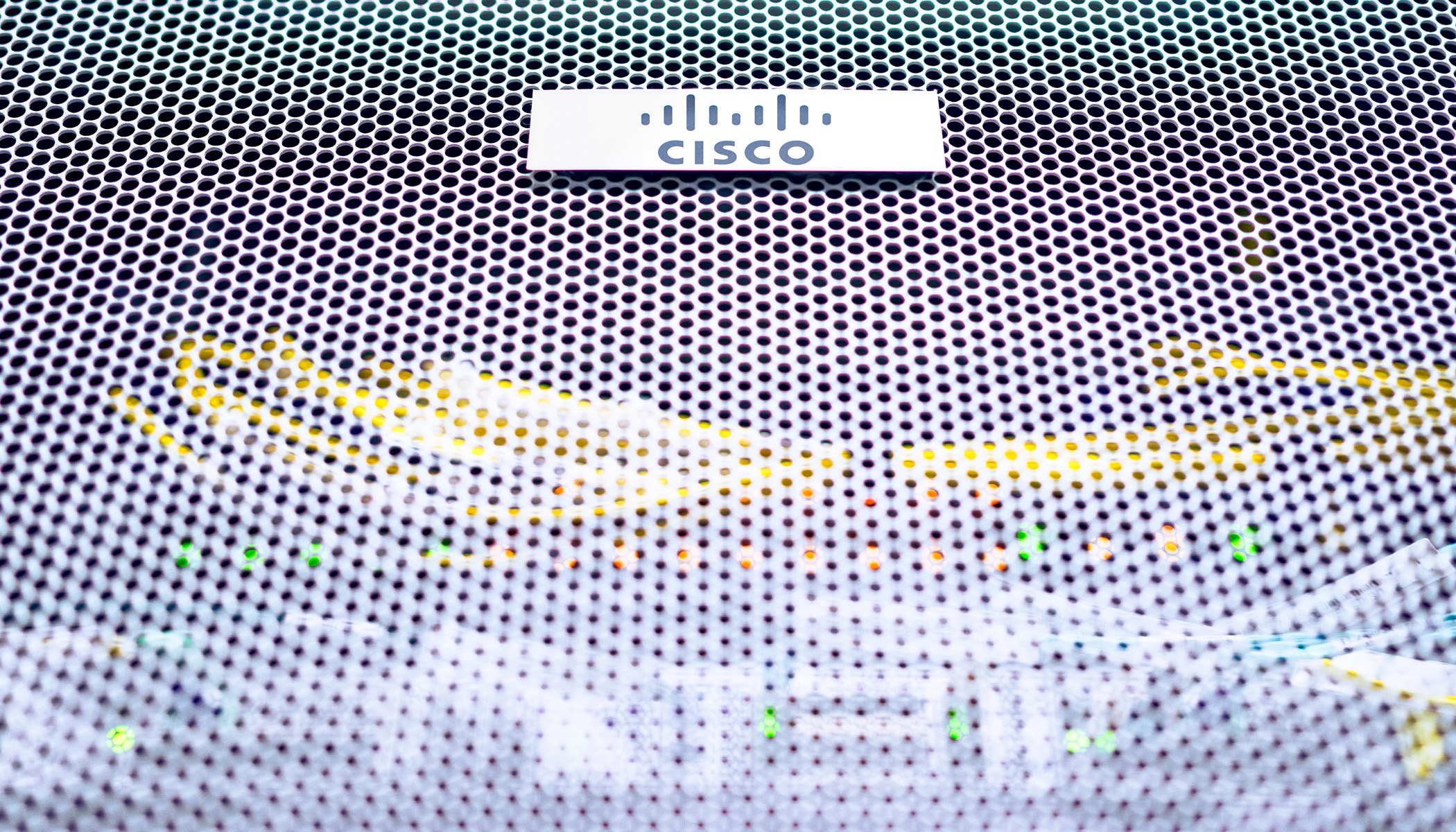Creating digital teams in Webex Teams series
The “Creating Digital Teams in Webex Teams” series will spotlight techniques in managing and inspiring remote and #WFH teams. Learn how the Webex Platform and Webex Teams can help transform your remote team into an engaged, creative and productive team no matter if people are across the hall, town or globe.
Managing a digital team using Webex Teams
As a people manager at Cisco, I manage a team spread across multiple time zones and countries. There are many #WFH resources out there these days but for this series of blogs I thought I would focus on how to build and manage a digital team using the Webex Teams Platform.
For this blog we will be covering helping unlock your team’s creativity and engagement with infinite whiteboards in Webex Teams.
No boundaries
If you haven’t guessed already, at Cisco Webex, we work remote…. ALOT. We can empathize with what it takes to work remotely better than most companies on the planet. So, when we set out to build tools for our customers, we strive to make the virtual experience just as immersive, engaging and maybe even better than being there in person. One way we do this is by bringing humanity and creativity into the collaboration workflow using what we call, Infinite Whiteboards.
In talking to our customers and looking at ourselves, we know that people collaborate in a lot of different ways. Inside Cisco, we use whiteboards everywhere, it’s just part of our culture. Many would agree that it’s easier to just draw out what you mean to communicate a new idea or a way to think about something different or just have fun. In many of our physical locations, whiteboards are prevalent everywhere, even most of the walls are whiteboards. So, we thought to ourselves, how do we reimagine that very human experience of collaboration and digitize it? Answer, infinite whiteboards.
Get started with whiteboards
Click on the space in Teams that you want to meet/chat in and you will see in the space categories (messages, people, content and schedule), click on Content (green arrow) and then Whiteboards where the maroon arrow is located to get to the whiteboards. From there you can select a new whiteboard from whatever device you happen to be using (laptop, tablet, phone etc) and just start drawing. If you happen to be in a meeting, everyone in the same meeting (virtually or in the same room) will also see and be able to engage with the whiteboard using whatever device they have in their hand or in the room.
It’s alive!
Once you have opened up your whiteboard and started working on it with your team, all of the changes you make are automatically saved. Anything you draw, add/remove stickies, etc all are saved magically. Anyone that is invited into the space can pick up where you left off in the whiteboard and continue. This makes working with teams really dynamic and fun. Why is this important? As a manager, you can be much more inclusive with your team members when the tools can help facilitate everyone’s input when and how they want to contribute.
Share It
On the bottom right corner of each whiteboard there is a share button. When you select that button, you will be able to Post a Snapshot of that whiteboard into the Teams Space you are in or you can send it out via a text message, email or post to another site as a PDF.
Examples of where to use whiteboards
With my team we often use whiteboards in many of the planning and strategy sessions we do both internally and externally (yes, you can do this too with people outside of your company). However, some other examples of using whiteboards:
- Daily / Weekly stand ups or reviews with the teams
- Project kick offs
- Customer discovery sessions
- Network topologies
- Marketing Events
- Storyboard design
- Executive Workshops
- eLearning / Concept development
Hopefully whiteboards was something that you are able to incorporate into your next remote team building session. Stay tuned for Chapter 4: Webex Teams and Microsoft, the sweetest thing.
Learn more
Connect with all blogs in the Creating Digital Teams in Webex Teams
See all of the Webex Teams Releases here