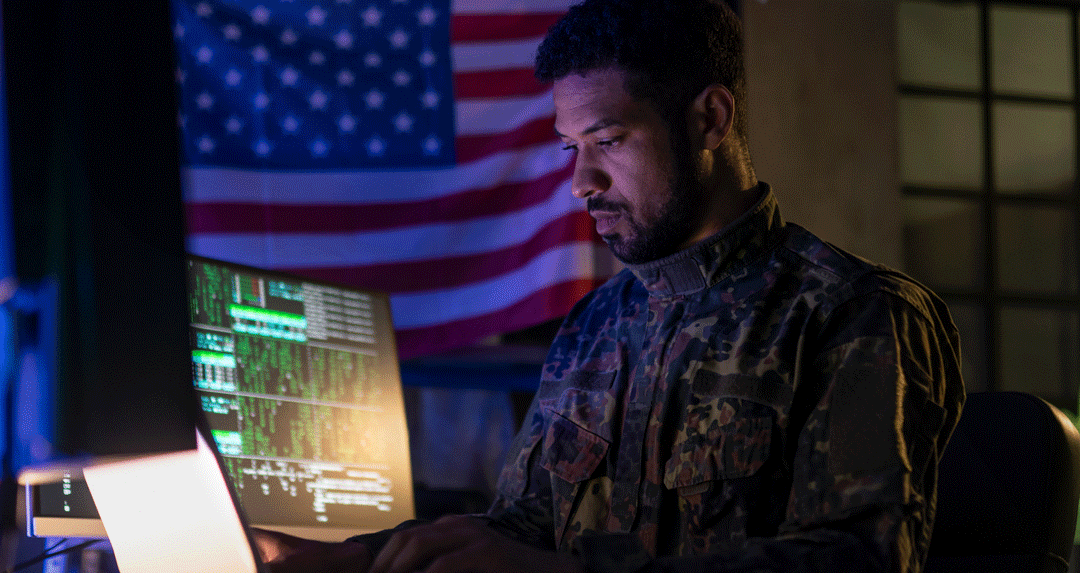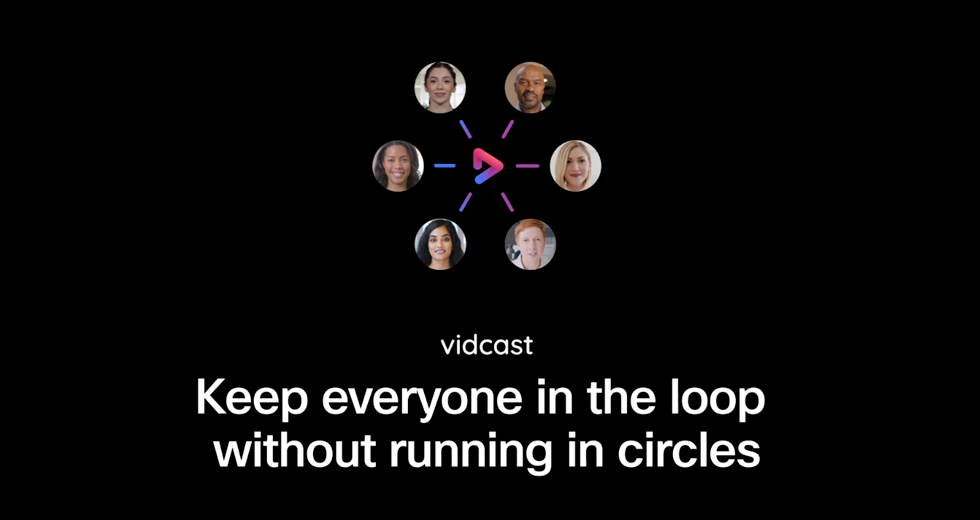What do you most closely associate with screen sharing?
Perhaps the inescapable phrase, “Can everyone see my screen?” is the first thing to spring to mind, or maybe you recall all the slide deck walk-throughs you sat through in the past. But with the right software, screen sharing can be much more convenient and versatile than either of those associations would imply.
In a screen sharing solution, you can also synchronously coedit documents, which is a major upgrade from the old back-and-forth of exchanging emails and navigating through tracked changes. By taking advantage of the real-time collaboration features of screen sharing software, workers in and out of the office can more easily get on the same page, understand feedback, and produce an agreed-upon version of the assets in question.
How does coediting work on a screen share platform?
Screen sharing is a great opportunity for all participants in the session to see and contribute to a document at the same time. The workflow itself will vary based on the platform being used, but generally the process is pretty straightforward:
- The presenter pulls up a text document, spreadsheet, presentation, or other asset (e.g., a code repository) on their device.
- They then share it with the others in the meeting, either by sharing their entire screen or just that particular piece of content.
- The presenter can take feedback from viewers on what needs to be changed or added. Alternatively, multiple participants can pull up the same document, like a file in SharePoint Online or Google Drive, and work on it in parallel during the meeting.
- After the screen share session ends, the meeting organizer can send a recording of it to everyone. They can also re-share the edited document in a messaging channel such as Webex Teams and, with the right permissions enabled, have it open in an appropriate application for further work.
In some cases, a team may choose only to perform the fourth step, opting to do all edits outside of a dedicated meeting with a screen share session. However, there are some distinct advantages to setting up a screen share, especially as more workers begin operating outside of traditional corporate offices.
Why should you use a screen share for coediting?
Screen sharing isn’t just for presenting or lecturing. As a form of real-time collaboration, it’s also a great forum for exchanging ideas and implementing feedback. Let’s dig into some of the specific reasons for editing via a free screen share:
Fewer runarounds and delays
We mentioned emails and documents with tracked changes earlier, as both are staples of most modern editing workflows. Even when someone makes a small update to a shared Google Doc, for instance, contributors usually find out via an email. Keeping track of everything can be taxing. McKinsey & Company has estimated that professionals spend 28% of their time each week on email.
Screen sharing can simplify the editing workflow, in turn reducing the amount of email to sort through. Meeting participants can see the latest changes and suggestions being made in real time and ask questions on the spot, instead of needing to request clarification later or search their inbox for the right version to follow.
Integrated audio and video
Sometimes it can feel like you’re stuck or at a loss for how to proceed with a document, whether it’s a heavily edited version of a PDF or something like a repository of computer code in need of some big updates. This situation can lead to setting up a separate call to go through the next steps — but why not eliminate this extra stage and get direct guidance while you have your collaborators on the line?
In a screen share, you can do more than just share content. You can also interact via high-quality audio and video, allowing for more nuanced communications than email exchanges would ever enable. The integrated video, audio, and content sharing in a platform like Webex makes it easier to avoid subsequent rounds of edits and costly miscommunications.
An officelike experience from any location
Opening up a document to begin applying edits or comments, or to accept or reject someone else’s, can feel very impersonal. If you’re working remotely, it can seem like you’re on an island, far removed from what everyone else is thinking and doing.
Indeed, loneliness is a frequently cited challenge among telecommuters, being at the top of the list of remote work challenges in a 2020 Buffer survey. But with a screen share, workers can feel like they’re all together collaborating in the same space, even if they’re still physically far apart:
- The screen share itself can simulate the feeling of a presentation or conference room discussion.
- The high-quality audio allows participants to discuss feedback and changes as they happen.
- Video can allow for additional clarity, for example in the form of a visual demo or simply through a presenter’s body language and reactions.
Upgrade your screen sharing experience
Screen sharing is a versatile mode of collaboration, with utility far beyond the standard slide-based presentation.
Learn more
Screen sharing how-to guide: Tips for better real-time collaboration
Personalize your team meetings with these top four screen sharing features
Why screen sharing works better for sales than traditional conference calls
Still need help?
Learn more about Webex, join one of our upcoming training sessions
Explore daily product demonstrations
Best Practices: How to Work Remotely [Live Class]
Visit our home page or contact us directly for assistance.