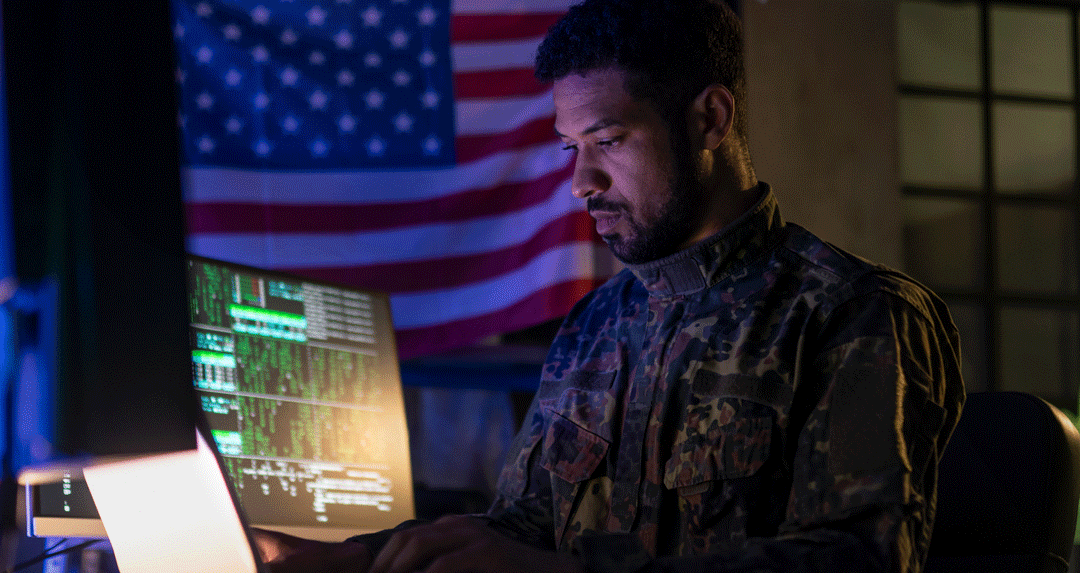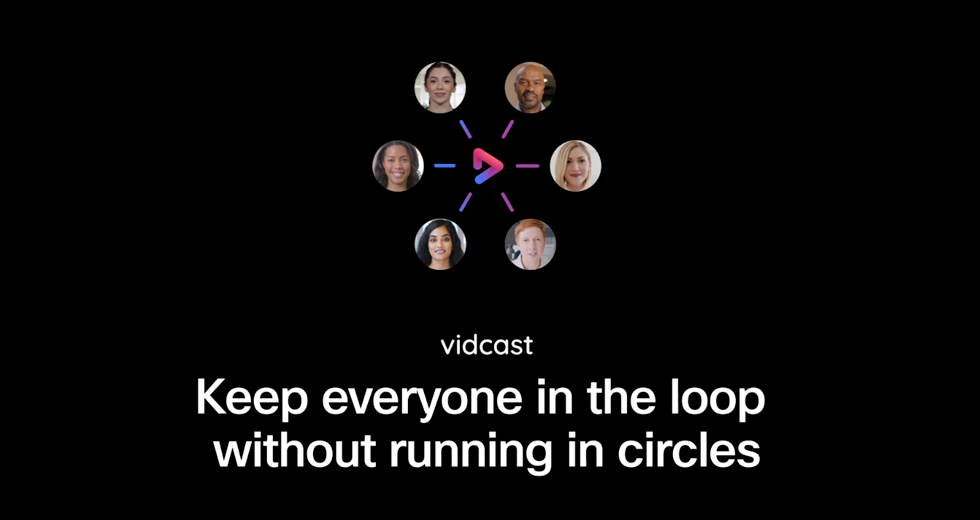In my last blog, I looked at how you can use modern team messaging platforms to stay in touch with colleagues and external parties in the new remote workplace. This month I wanted to take things one step further and look into how else Webex is taking the pain out of how we work together on documents.
Business never stops, especially for those of us in a geographically dispersed, cross-functional workplace. When working on a shared document we need to be sure we always have the latest version, that we have instant access regardless of the time, that multiple people can work on a document at the same time and all with the peace of mind that our information is secure. And we want to be able to access that document right from where we are interacting with project team members in virtual workspaces – with messaging and chat, meetings and 1:1 calls.
Webex has you covered! So, let’s look at how Webex makes collaborating on a document effortless:
1) Making file sharing easy and organized
Ever tried to share a large file via email, only to receive the ‘failure to send’ notification? Well with Webex, you can share documents, videos, images and really anything you need to work on with your team in 1:1 chats and group spaces. All shared items in a space are conveniently stored in the ‘Content’ section under ‘Files’. And, to make things even easier, you can use search to find any file shared in the app, as well as people, messages and spaces.
File upload screen graphic
2) Collaborate on live documents straight from Webex
Enterprise content management (ECM) is undoubtably one of the most useful collaboration features within Webex. The Webex open platform enables you to integrate your SharePoint or OneDrive account to your app. This allows you to share and documents stored within SharePoint or OneDrive directly to a 1:1 chat or group space. Better still, you and your team can work on these files simultaneously without ever leaving the app and watch edits be updated live. All edits are automatically saved – preventing the risk of data loss. Webex supports a number of the leading ECM providers including Box, Google and Dropbox.
3) Selected screen share
We can all be guilty of having far too many screens open at once, and all know the fear of having to share your screen during a call and praying that you share the right one. Webex Teams removes this fear. With selected screen share, you can specify which screen you want to share from the offset – keeping your other work confidential and avoiding any accidental security risks (perfect for hiding your online shopping basket). Even if you opened another app while sharing your selected screen, have no fear, as the participants viewing would see nothing except the app you chose to share. You can easily change which screen you are showing by clicking on the share button again.
With multiple screen view, you can share your screen and still see the meeting participants. This keeps your team focused and increases engagement.
4) Visually express your ideas with a Whiteboard
Probably my personal favourite feature within Webex is whiteboarding. We all know that great ideas happen when we work together and whiteboards on Webex Teams provide the perfect platform to bring visual aspect to brainstorming activities.
Start a whiteboard in a 1:1 chat or group space while on a call or offline. As you are working, the whiteboard automatically saves in your space and can be accessed later to pick up where you left off. Each person in the group can contribute to the whiteboard simultaneously, creating a true interactive experience – as though you were all in the same room.
5) Webex Pollbot
Lastly, let’s talk about Webex Pollbot. Webex Teams is a great platform for groups to share ideas and opinions when collaborating on a document. But what happens when you can’t come to an agreement. This can lead to major delays and impacts to workflows. Luckily Webex introduced Pollbot.
Pollbot can add a poll to any of your existing group spaces, or you can interact with Pollbot in a 1:1 to generate an independent poll. Simply add questions, set a time to expire, and see results in real time even before the poll ends. Easily get a group decision on that blog title, website graphic or even what to order for lunch. To learn more about Integrations and bot click here.
If you haven’t used Webex Teams yet, you may already be entitled to it if you have a current Webex subscription or a Cisco Collaboration Flex Plan. Alternatively, you can download Webex Teams for free.
Learn More
5 tips for connecting with remote colleagues
Cisco Webex and Microsoft Azure Active Directory – better together
Your launch to collaborate! The new Webex App Header is here
Still need help?
What would you like to do?
Learn more about web meetings and video conferencing.