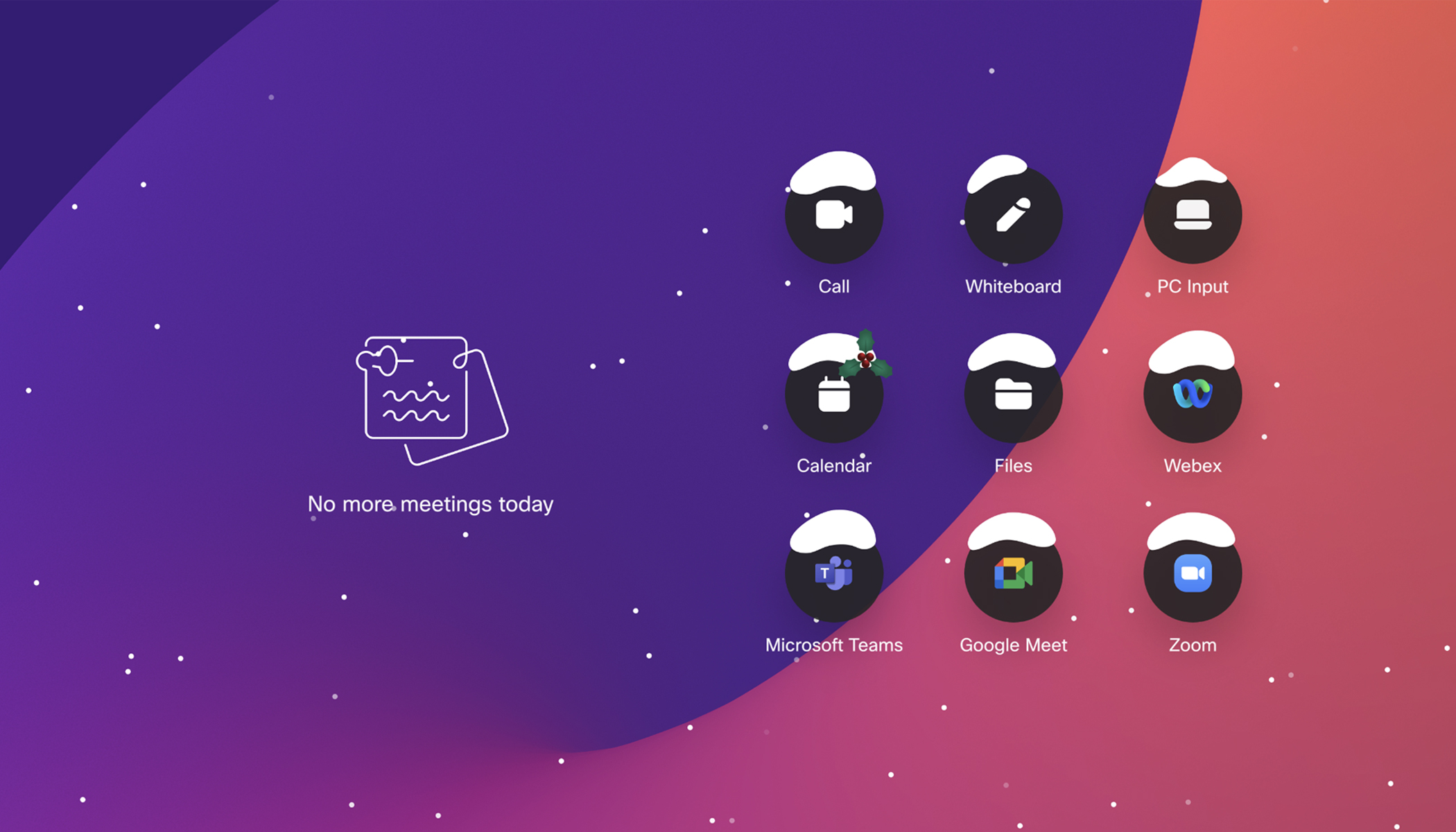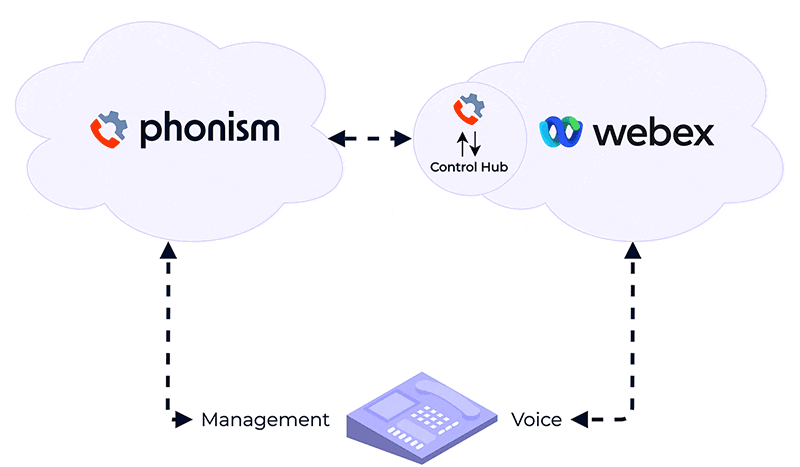Sharing your screen is a great way to give someone a virtual window into your world, or to gain insight into theirs. Whether it’s a meeting to run through a Microsoft PowerPoint deck with a prospect or to brainstorm and discuss ideas within a document, screen sharing is a collaborative powerhouse, especially for SMBs.
As a small business employee, a quick screen share or app share lets you connect with a customer or colleague in-depth, without the need for any travel or more complicated attempts at collaborating via email.
Better yet, all of the key functionality of screen sharing – like scheduling online meetings, sharing your entire screen with meeting participants or just the specific application you are working in, and enjoying crisp audio and video quality – is contained within versatile business collaboration software that’s available on both desktop and mobile apps.
In this guide, we’ll walk through some tips for getting the most from your screen-sharing tools in general and what can you do with Cisco Webex in particular. Read on to see how you can share your screen as productively and securely as possible.
The basics: Sharing your screen
Before we look at advanced features and workflows, we should talk about a few basic things to do first to ensure an optimal screen-sharing experience:
- Check screen resolution: Webex will automatically scale a document or presentation shared via the Share File (Including Video) for optimal viewing on each attendee’s monitor. If you are instead sharing your desktop or an application, you may need to change your resolution before the online meeting. The most common resolutions as of 2019 were 1366×768, 1920×1080, and 1280×800.
- Remove distractions: You might want to disable desktop notifications during the meeting and hide any documents visible on your desktop. Doing so is pretty easy on both Windows and macOS, requiring just a few clicks and/or Terminal commands.
- Make your cursor larger: This is optional, but it might help viewers follow along more easily. Windows and macOS each contain accessibility settings that include enlarging the mouse cursor.
Choose easy-to-use screen-sharing software
Screen sharing should be straightforward, fast, and flexible. In Webex, it is.
You can share your whole screen with up to two other people on a free plan. Alternatively, take advantage of a premium plan to choose which files and applications to share and keep everything else private.
On a phone or tablet, you can also natively share your screen from the iOS or Android mobile app, so that it’s easy to get everyone on the same page no matter where they are or what device they’re using. Joining the online meeting itself is simple: Just click or tap to join, or have the meeting come to you via the Call Me option.
If you’re in a hurry or don’t want to download anything, you can join from a web browser. Audio, video, and screen sharing are all available within this lightweight web client.
Annotate documents and whiteboard your ideas
When you think of screen sharing, maybe the first image that comes into your head is one of looking at and discussing a slide deck or document. That’s a primary use case, but you can also go further with features for annotation and whiteboarding.
Let’s say you’re working at a PR or advertising firm and need to connect with a customer about a current campaign. You could pull up the draft copy that you had sent them earlier and use Webex to annotate the asset in question for real-time collaboration.
Another option is to use whiteboarding in Webex. Digital whiteboards allow you to share drawings that you can create with touch gestures or stylus input. This workflow can be a quick, effective, and real-time alternative to sharing mockups over email, and a nice way to initiate a design project or just explain a concept visually.
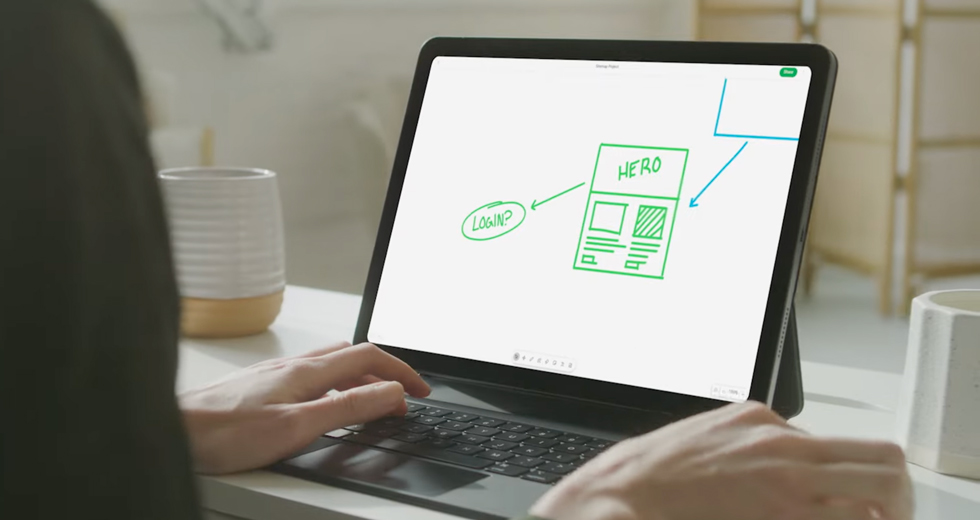
Sharing your screen or the application you’re currently working in
Screen sharing is a versatile workflow:
- You can share your entire screen to walk someone through a detailed process like how to launch and use a specific program or site. This is possible even on a mobile device.
- Alternatively, you can share just your current app or document to provide a more focused look that might be easier for viewers to follow.
It’s easy to perform either workflow in Webex. With screen sharing, meeting recording and broadcasts, you can keep everyone in sync from any location.
Pair screen sharing with top-notch web and video conferencing
Screen sharing takes place in the context of real-time collaboration. In other words, it’s something that normally complements other tools like web or video conferencing.
Webex ensures you have the best possible audio and video quality during your online meetings, so that your screen shares don’t routinely get sidelined by choppy conversations or noticeable lag. You can even choose to have an active screen share next to a video feed of the meeting’s attendees.
As a whole, Webex enables real-time collaboration regardless of location. As you and your customers become more mobile and spread your work across multiple devices, screen sharing via Webex is the perfect way to stay in sync. Schedule online meetings with ease, set up a video conference for superior engagement, and mark up documents and presentations in detail.
Try Cisco Webex for free today!
Learn More