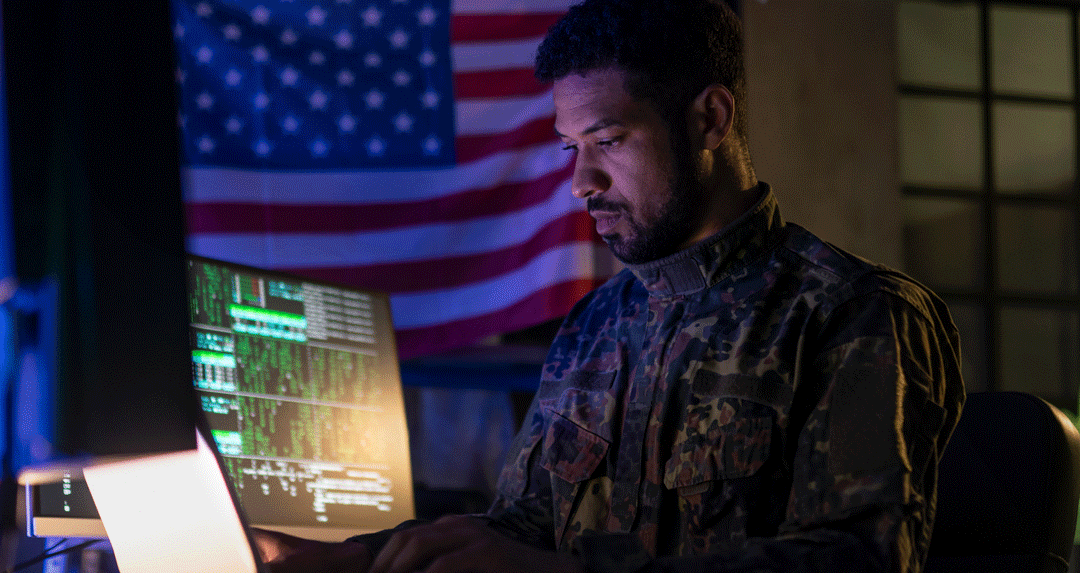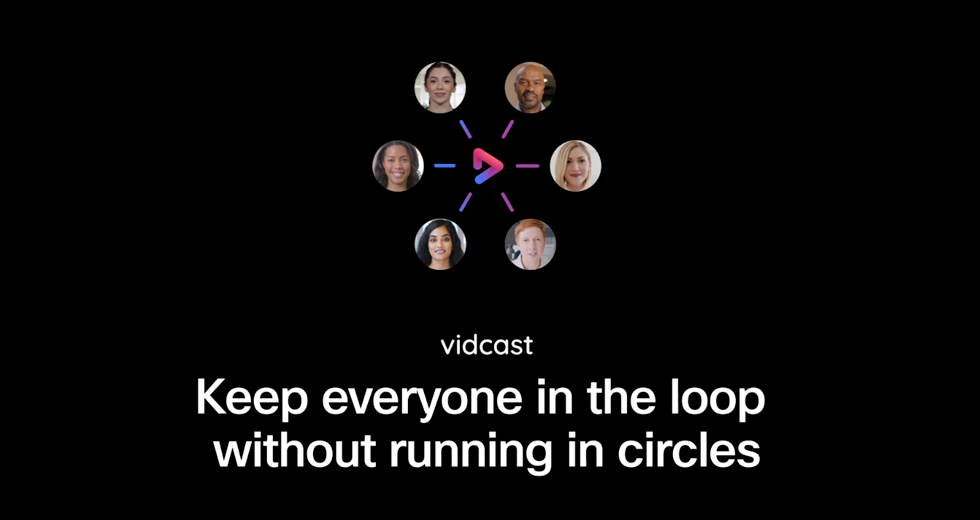Keeping all of your employees in sync, in real time, can be challenging, especially as more teams work remotely and on-the-go. Although these flexible working arrangements have numerous operational benefits (for example, lower overhead costs and better worker retention in some cases), they also have the potential to make people feel like they’re out of the loop. A few of the top possible sticking points can be:
- Subpar email or chat communications: Email is a linchpin of collaboration, but it has its limitations. Messages can be misinterpreted, overlooked, inadvertently deleted, or otherwise difficult to locate, all of which result in gaps that harm productivity. The same issues can also apply to channels like chat/instant messaging.
- Time zone differences: With employees spread out across the country or globe, coordinating meetings can be difficult. When a suitable overlapping time comes by, it’s important to make the most of it by having focused online meetings that don’t get derailed by poor audio/video quality on conference calls or complex requirements for dial-in numbers and lengthy PINs.
- Technology problems: Some collaboration software can be difficult to use if someone isn’t seated in front of a PC and capable of downloading a full desktop application. Platforms should be versatile enough to work seamlessly across devices and deliver sufficient performance whether someone is using a wired, Wi-Fi, or cellular internet connection.
These issues and others can frustrate employees and possibly lower their morale, too. But there’s a straightforward solution: collaboration platforms that support screen sharing alongside other functions such as video conferencing.
Screen sharing is the perfect way to share documents, applications, or an entire desktop/mobile screen from any compatible device. Let’s look at four of its most important features and how they personalize online meetings and keep them on track.
1. Share a document for real-time markup and viewing
Many collaborative calls and conversations revolve around reviewing a specific asset, such as a schedule formatted in a spreadsheet, a slide deck containing a presentation, or a text file containing a proposal. Going through the details of these assets is much easier with screen sharing.
It’s simple to share a document or app when holding a meeting within Webex Meetings. That way, everyone in the virtual room can see it in real time, as it’s being updated/used, without having to switch between multiple applications.
This type of screen sharing adds more context to the interaction while saving everyone time that would otherwise be wasted on opening the asset elsewhere. Presenter controls can also easily be passed between users so that different contributors can share their screens or start brainstorming on a digital white board.
2. Share your entire screen
Sometimes, sharing just one document or application view isn’t enough to provide the context needed for productive real-time collaboration. This is where a full-screen share is helpful, as it lets you show off even the most in-depth workflow, step by step, and in high-definition video.
In Webex Meetings, you can share everything that’s open on your screen with other participants in the online meeting. For example, let’s say you wanted to show how to upload a finished piece of written copy into a content management system. Through the screen share, you could show:
- How to convert the document from Google Docs to the Word Document format.
- Which site to visit to upload the converted document.
- Where to navigate within that site to find the proper interface for uploading it.
- How to perform specific actions such as tagging other users, leaving comments, etc.
3. Share a multimedia viewer
Sharing a recorded video or an animated short can be complicated. The typical size of such assets, along with the restrictions of business email inboxes, makes it impractical to email them, while sharing them via a link to a service like Google Drive can still run into potential problems with playback errors or people not having immediate access.
An easy workaround is to instead show off these videos or animations during a screen share. Using Webex, it’s possible to let everyone see a multimedia viewer and watch a video or animation at 30 frames per second.
This option is just one of the many possible views within Webex Meetings. Screen sharing presenters can switch between multimedia players, application sets, documents, and entire screens with ease to keep the meeting on track.
4. Share from a mobile device
Screen sharing isn’t just for laptop and desktop PCs or web browsers. Webex Meetings supports native screen shares from iOS and Android devices, so nothing gets lost when employees join while on the go. On an iPhone or iPad, it’s also possible to share 3D models during an online meeting.
These capabilities will only become more important as phones and tablets evolve with faster CPUs and GPUs, more RAM, and better displays, all of which make them even more practical replacements for desktop devices in many contexts.
Get started with real-time screen sharing for your growing business
Ready to learn more about how screen sharing can reshape your company’s online meetings? Start with Webex Meetings free offer today using this link.