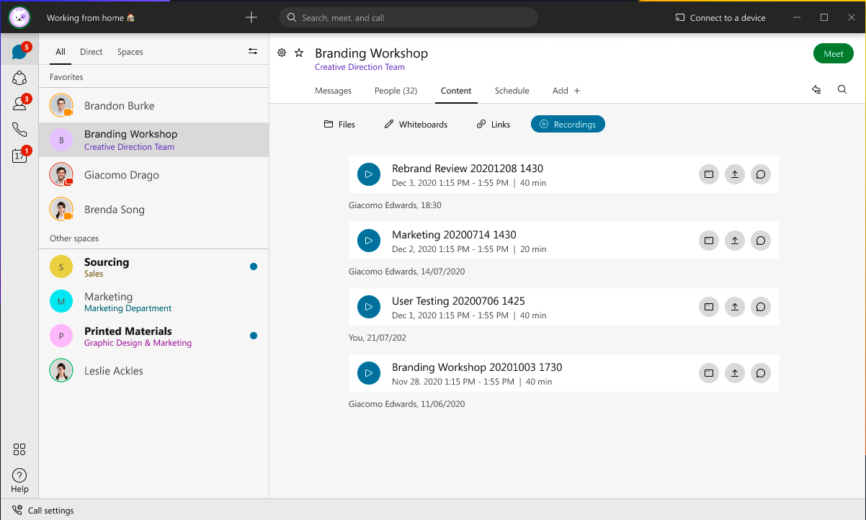Post Meeting Summary
Tags: Artificial Intelligence, Collaboration Solutions, Collaboration Tools, Intelligent Meeting Summaries, Webex App Feature, Webex Meetings, Webex Tips
Helping you get the most from your meetings
We understand that time is valuable and we don’t want to waste it. The tools we use to get work done should help us to be productive. Webex is striving to add features that do exactly that.
When I attend a meeting, I want to be active and engaged throughout. I want to be focused on what is happening and not multitasking or taking notes. Likewise, if I can’t make it to a meeting I want a simple way to catch up on what I’ve missed. This is where post meeting summary comes in.
Post meeting summary allows me to play back meeting recordings directly from the Webex app. I can skip to relevant points in the recording, search the transcript for key words, and share the recording with colleagues so nobody has to miss out. This entire experience is available without ever having to leave the Webex App – no more hassle copying & pasting passwords! So let’s check it out.
What will I see in the Webex App?
Image 1.0 below, is an example of what it looks like when a recording is posted to a space. This post includes the time and date of the recording, the duration, and the title.
Click anywhere on the recording bricklet to launch the in-app player and watch back your recording. From this view you can also share the recording by clicking on the share button – . This flow allows you to share your recordings into new and existing spaces. This is a really convenient way to share important information with colleagues.
Something important to note about this feature is that when you create a recording it is owned by your organisation. That recording can then only be shared into spaces also owned by your organisation.
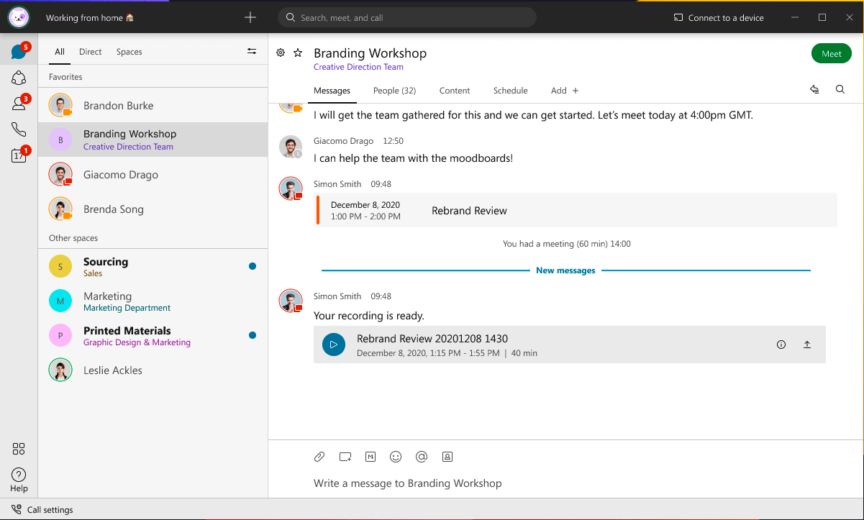
So how do you use this feature?
Meetings scheduled from spaces
The ‘Schedule’ tab in a space provides you with a way to schedule a meeting for all the participants of that space. What I find most useful about this kind of meeting is it allows me to share important content before and after the meeting to that space and I know the right people are getting the information.
After we’ve had the meeting and recorded it, the recording is generated and automatically posted to the space. The recording is now available to all members of that space.
They can easily play back the recording without the need to enter a password.
The recording has been posted into the space just like a message so I can access it directly from the conversation, or if I want to view all of the recordings associated with that space I simply navigate to the new ‘Recordings’ tab under the Content tab.
Meetings scheduled in your personal meeting room
For meetings scheduled in my personal meeting room the flow is slightly different. As the meeting host, only I get sent the recording once it has been generated. I see a toast appear to notify me that my recording is ready and I’ll see the badge count increase on my Calendar icon.
To access my recording I navigate to the new ‘Recordings’ tab in my Calendar view and from here I can choose to share the recording with the other participants of the meeting, or anyone I think would be interested in the content.
Image 1.2 below is an example of what the new Recording tab in the Calendar view looks like.
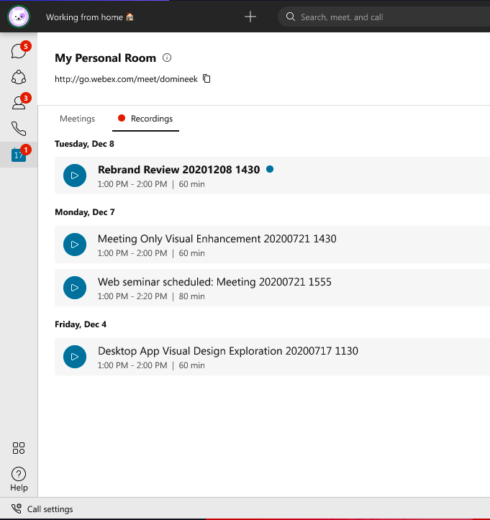
Post meeting summary has changed the way I view my meetings and how I collaborate effectively with team members. I no longer worry about writing up extensive notes after a meeting. I just share the recording with my team members and highlight a few key things they should listen out for. I can be confident that whether I’ve attended a meeting or not, I haven’t missed out on anything and that my colleagues have the required context as we move forward. Having this experience in the Webex App is a real game changer and has definitely made my meetings more valuable.
Post meeting summary will be rolled out to all users over a 6 week period. In the meantime, check out Post-meeting summary in Webex to see the feature in action.
Learn more
What’s new in Webex: April 2021
Get the best video meeting experience with Webex Auto Configuration
Still need help?
What’s new in Webex: November 2020
Learn more about Webex, join one of our upcoming training sessions
Explore daily product demonstrations
Visit our home page or contact us directly for assistance.
Apr 18, 2024 — Rob Hanton
Apr 15, 2024 — Melody Leatherbury
Apr 9, 2024 — Ferdinando Olivieri
Apr 9, 2024 — Manu Parhar