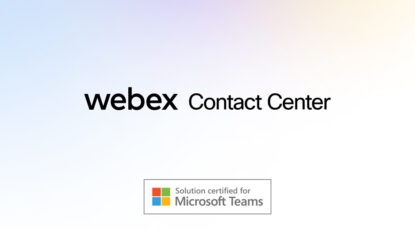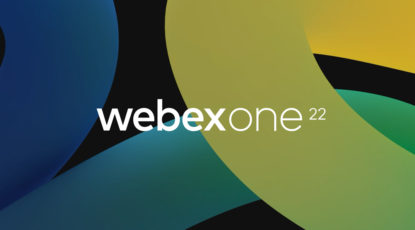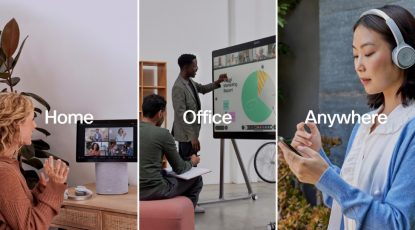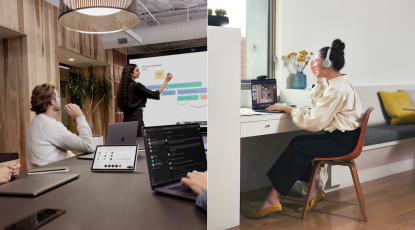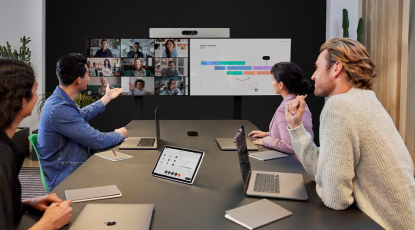Authors Categories
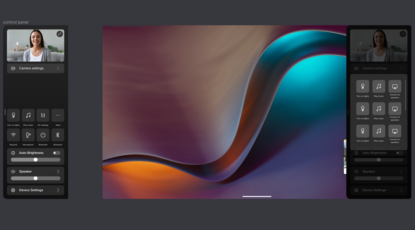
Collaboration Devices, Hybrid Work, Innovation
Bringing the Powers of Cisco to Microsoft Teams Rooms
Odd Arild Skaflestad
Jan 26, 2024

More choice and flexibility: Cisco Board Pro Certified for Microsoft Teams Rooms
Snorre Kjesbu
Mar 27, 2023

More choice and flexibility: Microsoft Teams Rooms for Cisco devices, now available in beta
Snorre Kjesbu
Jan 31, 2023
Enabling Cisco Enterprise Calling from Microsoft Teams and Slack Messaging
Bryan Morris
Jun 22, 2020

Hybrid work, elevated. Cisco and Microsoft partner to bring customers more choice.
Snorre Kjesbu
Oct 12, 2022
Collaboration, Collaboration Devices
Work When, Where and How You Want – A Better User Experience with Cisco and Microsoft
Sandeep Mehra
Jul 31, 2020

Collaboration, Video Conferencing
Cisco and Microsoft Have Come Together to Deliver a Better User Experience
Sri Srinivasan
Nov 04, 2019
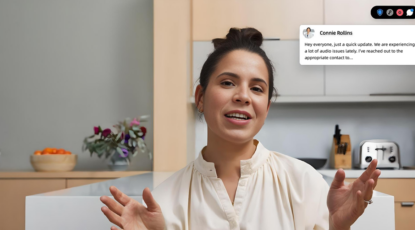
Collaboration Devices, Innovation
What’s New in RoomOS | November 2023
Marte Holt Sannesmoen
Dec 06, 2023

Don’t Overengineer your Meeting Room
Chris Barwick
Aug 30, 2023
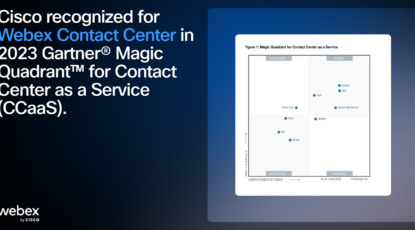
Cisco Named in 2023 Gartner® Magic Quadrant™ for Contact Center as a Service
Lorrissa Horton
Aug 11, 2023

Experience Webex at Cisco Live 2023: The Future of Workspaces, Workstyles, and Customer Experience.
Geoffrey Huang
Jun 01, 2023
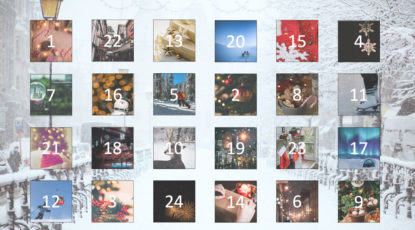
24 Days of Amazingness with Webex
Chris Barwick
Dec 01, 2022
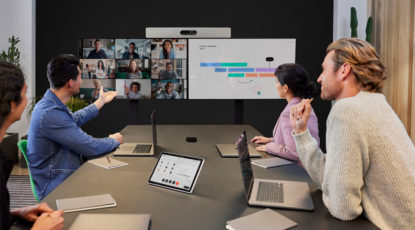
Collaboration Devices, Hybrid Work
RoomOS – the operating system powering hybrid work
Richard Bayes
Oct 27, 2022

Collaboration, Customer Experience
Webex Connects Customer Experiences for Moments that Matter
Lorrissa Horton
Oct 26, 2022

Engage everyone, everywhere: New devices and features for inclusive hybrid work
Espen Loberg
Oct 25, 2022
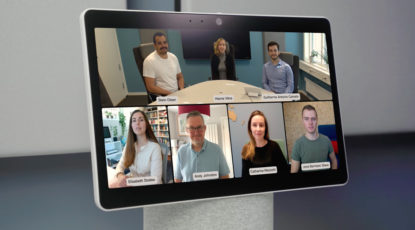
Creating inclusive meeting experiences with People Focus camera intelligence
Espen Loberg
Jun 14, 2022
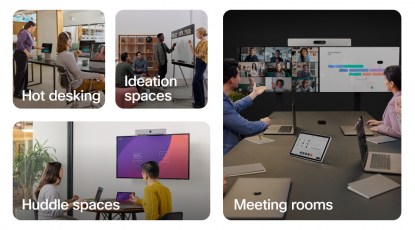
What’s New – June 2022
Webex Team
Jun 09, 2022

A “Good enough” collaboration platform isn’t good enough when your people are leaving
Chris Barwick
Feb 03, 2022