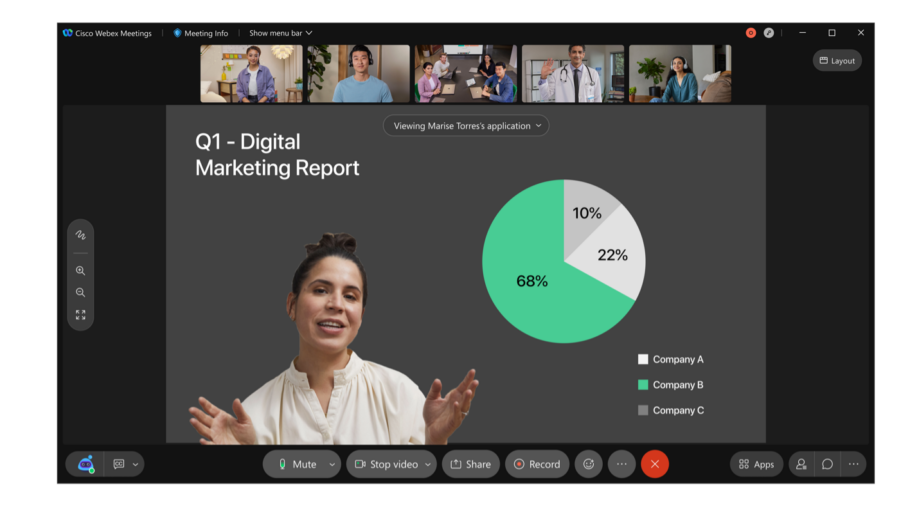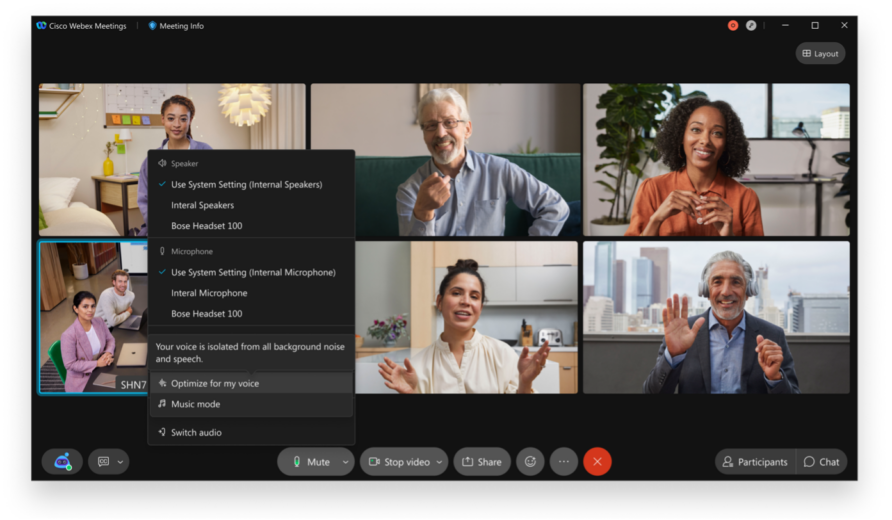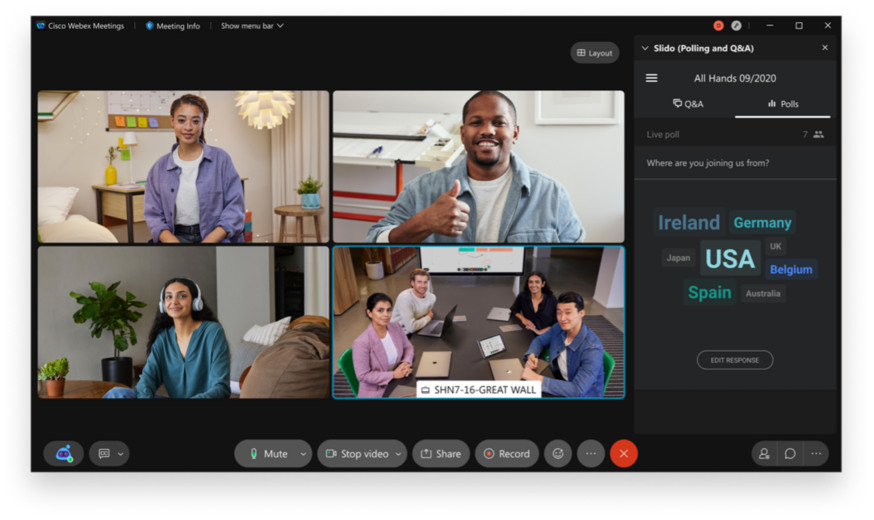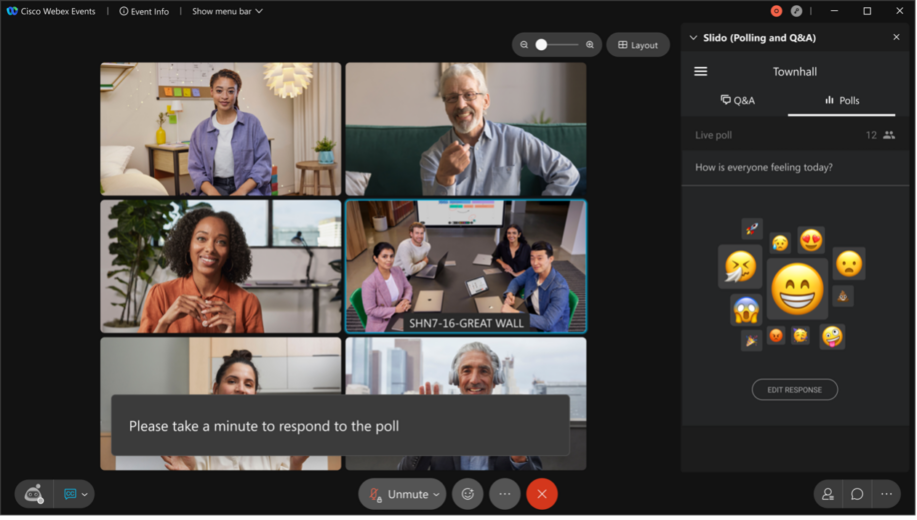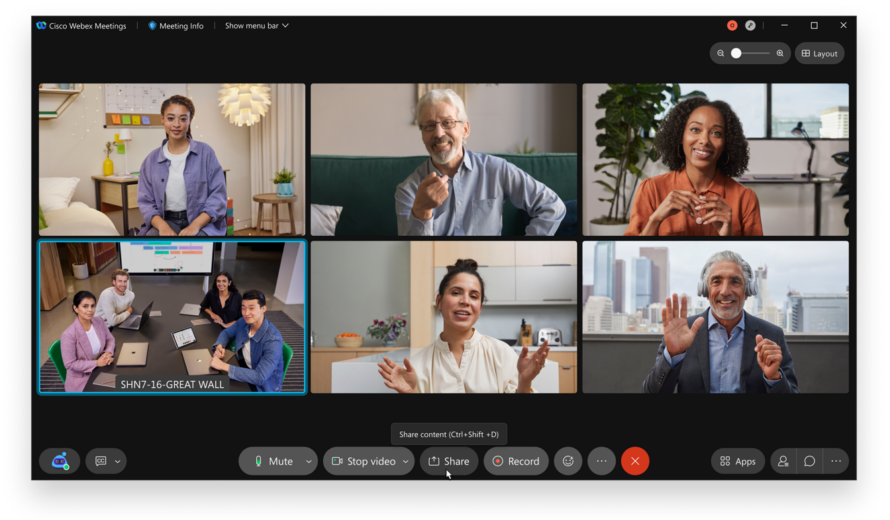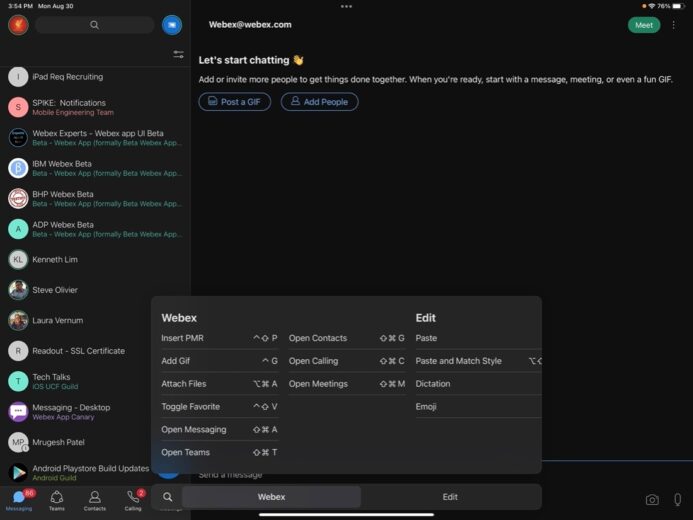- Blog home
- >
- Video Conferencing
- >
- What’s new in the Webex App: September 2021
Video Conferencing
What’s new in the Webex App: September 2021
Sep 7, 2021 — 
Tags: Accessibility and Inclusivity, Audience Engagement, Audio Intelligence, Cloud Communications, Collaboration Solutions, Collaboration Tools, IT Solutions, Optimize for my Voice, Slido, Webex and Apple, Webex and Google, Webex and Microsoft, Webex App Features, Webex Calling, Webex Events, Webex for Ipad, Webex Meetings, Webex Polling, Webex Rewind, Webex Webinars, Workforce Management
Meetings in real-time are one of the most efficient ways you can work with others and bring everyone together. But having too many of them is leading to meeting fatigue for many people, which is why they need to be even more intentional, purposeful, and engaging. Knowing how critical each minute of a face-to-face interaction can be, we’ve been working hard on making the experience ever more engaging and interactive. This month, we are excited to announce a few features that make not only your meetings, but also your events the best they can be. First, users can now place themselves in front of the content they are sharing in Meetings and Events, providing a more immersive experience for audiences. Second, all paid Webex Meetings users have access to live polling and Q&A by Slido. Third, Slido is now available in Webex Events. Lastly, you can go beyond background noise cancellation and remove distracting human voices from your Meetings with optimize for my voice feature.
In addition to immersive share and Slido features, we are also launching several other features this month across Calling, Meetings, and App Experience:
- Collaboration restrictions for users joining external meetings
- Improved layouts on tablets
- Accessibility improvements in meetings
- Enhanced control when multitasking in calling and meetings
- Custom status expiration time on desktop
- iPad keyboard shortcuts in the App
Let’s jump in and find out what’s new!
MEETINGS AND EVENTS
Let audiences see you along with your content with Immersive Share in Webex Meetings and Webex Events desktop app along with Webex Events. Before the launch of this feature, you could see shared content and presenter side-by-side during a meeting or event. Immersive Share allows presenters to present themselves on top of the shared content, providing a more life-like experience for audiences. You can resize yourself to be bigger or smaller depending on the content being shared. Simply select “Show me in front of shared content” checkbox in your Share Content pop-up screen to turn this feature on.
Voice enhancements
Optimize for my voice is now available for the Webex Meetings desktop app along with Webex Events. Webex now distinguishes between foreground and background talkers. When you select “optimize for my voice” in your meeting, only voices closest to the microphone are captured and all other background speech is removed—while simultaneously removing all background noise and room reverberation that may otherwise affect clear speech. With this feature, users can be confident they will be heard during a meeting even in the noisiest environments.
SLIDO
We’re excited to announce that from September, all paid Webex Meetings users will have access to Slido. With Slido, you’ll be able to run more engaging meetings, foster a more inclusive culture and build more meaningful connections with your teams. Slido provides six different types of polls and a moderated Q&A. To learn more about how to enable and use Slido in Webex, watch this video.
EVENTS
This month, we are launching the integration of Slido in the New Webex Events. With this integration, you have a new way to deliver interactive polls and Q&A during your webinars for up to 5,000 attendees! Check out more details about Slido here.
Easily add upcoming Webex Events to your Microsoft 365 or Google Calendar. Simply download the calendar invite from the events detail window, or give attendees a simple way to click and add the event from registration confirmation emails.
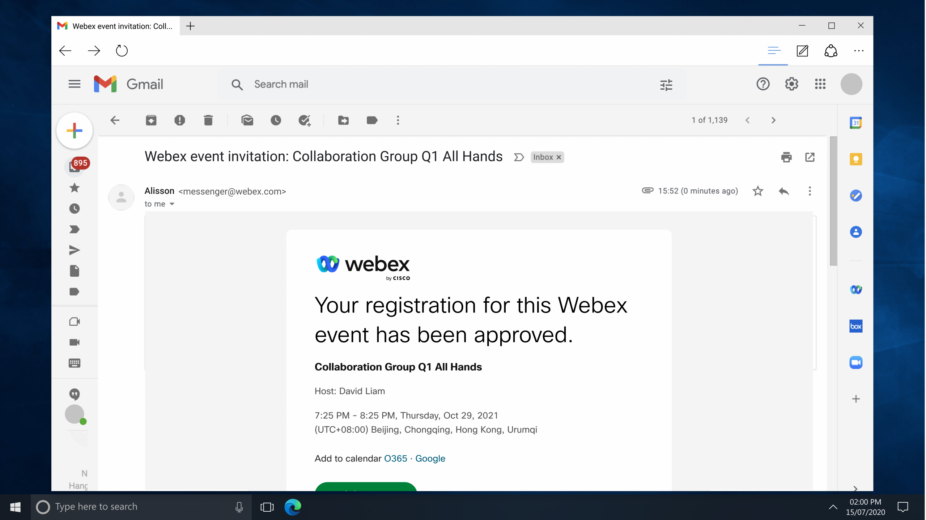
CALLING AND MEETINGS
Enhanced control when multi-tasking
We’ve recently announced improved multitasking with an active session window that appears automatically when an active call or meeting is minimized or fully covered by other applications. You can now set your preferences for this feature and update them at any time. Performing a task where you don’t want the window appearing, you can turn it off and back on again when you’re finished. Take advantage of more personalization and control while multitasking during calls/meetings.
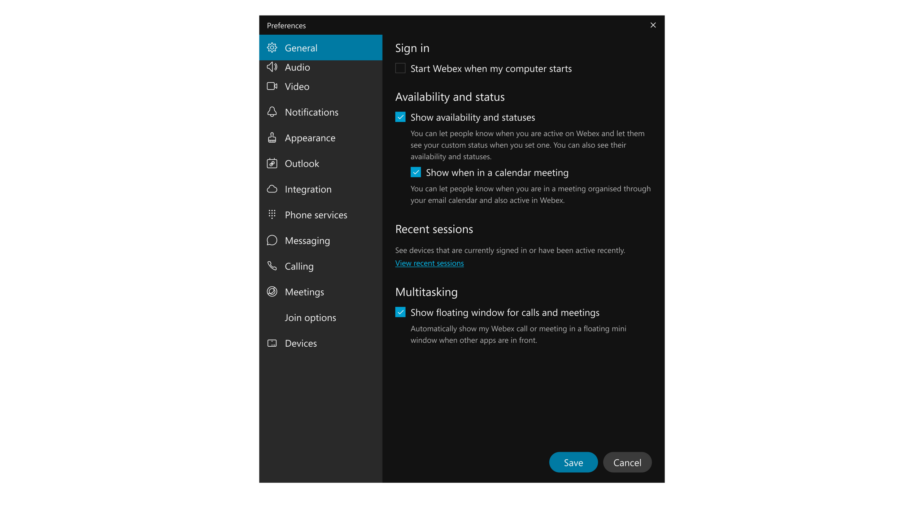
MEETINGS
Collaboration restrictions for users joining external meetings
Webex is designed to deliver a seamless collaboration experience across organizations, while enabling IT admins to ensure strict compliance with each organization’s data security and privacy policies. This month, we’re providing IT admins even greater customization and control over the collaboration experience of their users. They can now restrict company employees from using certain “in-meeting” features that are against company policies when meeting with people outside of the organization on personal or company devices. The following features can be blocked for your users: Chat, file transfer, screen share + annotation, Q&A & polling.
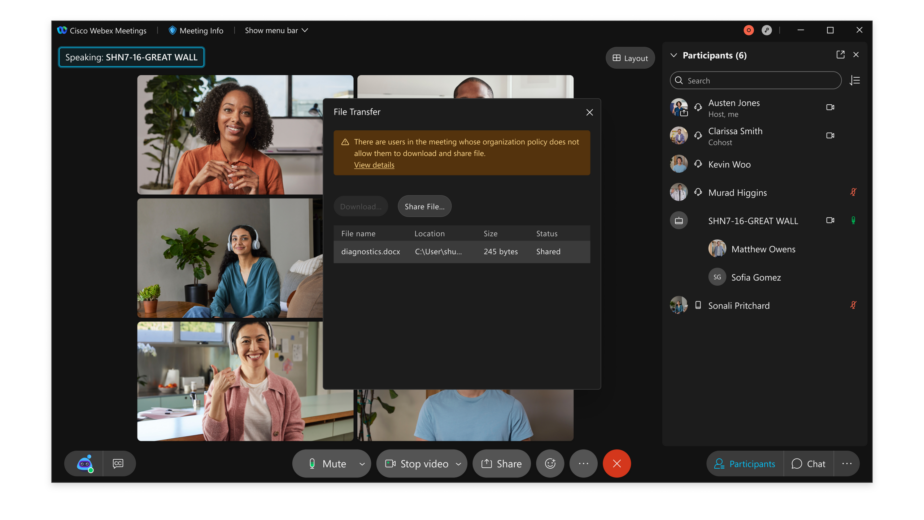
Improved layouts on tablets
Previously, tablet users were only able to view 4-5 videos at a time. Now, users can customize their stage view even more on the iPad Pro and select Android Tablets. With this update, users can view 9 videos in stage view when content is shared and 8 videos in stage view when content is not shared.
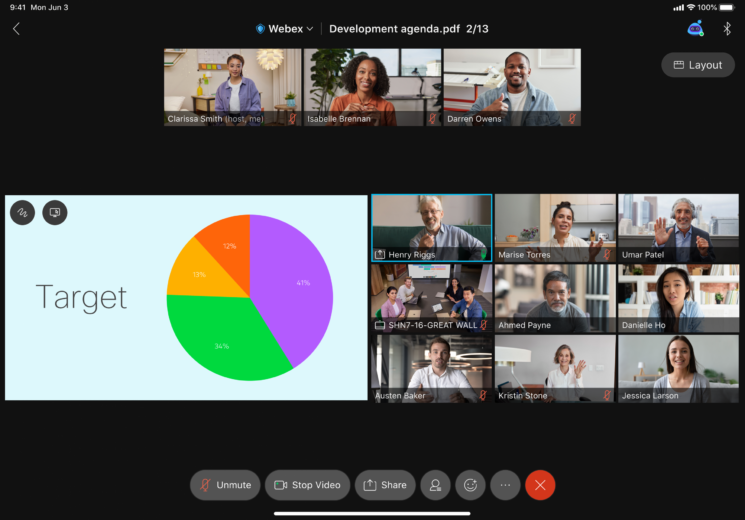
Accessibility improvements
To help improve keyboard shortcut discoverability, shortcuts are now included in tool tips.
Additional Windows Keyboard Shortcuts
We’ve added some additional keyboard shortcuts on Windows to be consistent with the shortcuts available on Mac. Additionally, the keyboard shortcuts are also workable in the preview window including Mute, turn on, and turn off video.
Ctrl + Shift + E—Expel attendee
Ctrl + 0—Fit shared content to viewer
Ctrl + N—Lock or unlock the meeting
Ctrl + Shift + Y—Sync the display of a page, slide, or whiteboard so everyone sees the same view
Ctrl + Shift + F—Set the whiteboard font size
Ctrl + T—Show or hide the thumbnail sidebar
Ctrl + Shift + I—Show or hide the names in video
Ctrl + B—Share a web browser
Ctrl + Shift + N—Add a whiteboard page
Ctrl + Shift + O—Clear my pointer
Ctrl +Shift + Del—Clear all pointers
Ctrl + Del—Clear all annotations on the whiteboard
Ctrl +N—Lock or unlock the meeting (should change to Ctrl+ R – Lock or unlock the meeting)
APP EXPERIENCE
Custom status updates on desktop
Setting a custom status is a great way to keep your contacts updated on what you are working on, when you can collaborate, when you are grabbing some lunch or even what’s top of mind. We have now added the ability to set an expiration time and date for your status all in a new sleek UI. No more 10-hour lunches or expired PTO notices.
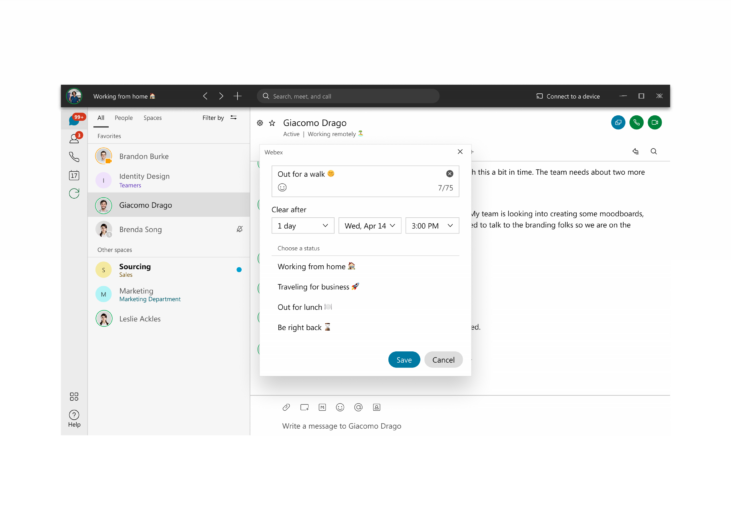
Custom shortcuts
Administrators can now configure custom shortcuts for their organizations, which appear in the left-hand navigation. Users can hover over the icon to see if it’s something that interests them or click the shortcut icon to open an embedded view right within the app. Ideal for frequently used sites and digital hubs.
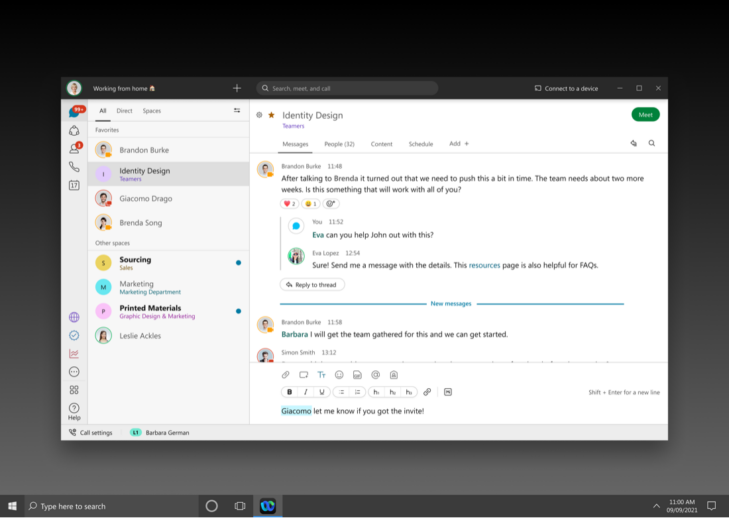
iPad Keyboard shortcuts
Now our iPad power users can view Webex keyboard shortcuts by holding the Command ⌘ key on an externally connected iPad keyboard. These shortcuts match the keyboard shortcuts available on Desktop so the transition feels seamless.
What’s next?
We can’t wait to see how our users will take advantage of these new features and capabilities. Tune in next month to learn about more exciting innovations we’ll be adding to the Webex App experience!
Learn more
Learn more about the Webex App
Contact sales for a free trial
Resources
Learn more about the Webex Suite
Ready to make the switch to the new Webex app?
Learn more about Webex, join one of our upcoming training sessions
Modern Video-Conferencing Systems: An Introduction to the Session Description Protocol
Apr 18, 2024 — Rob Hanton
Apr 18, 2024 — Rob Hanton
Cisco named a Customers’ Choice in 2024 Gartner Peer Insights™ Voice of the Customer for Meeting Solutions
Apr 15, 2024 — Melody Leatherbury
Apr 15, 2024 — Melody Leatherbury
Cisco AI researchers publish a novel crowdsourced speech intelligibility test framework at ICASSP 2024
Apr 9, 2024 — Ferdinando Olivieri
Apr 9, 2024 — Ferdinando Olivieri
Webex Video Messaging (Vidcast) | Empowering seamless workflow with asynchronous collaboration
Apr 9, 2024 — Manu Parhar
Apr 9, 2024 — Manu Parhar