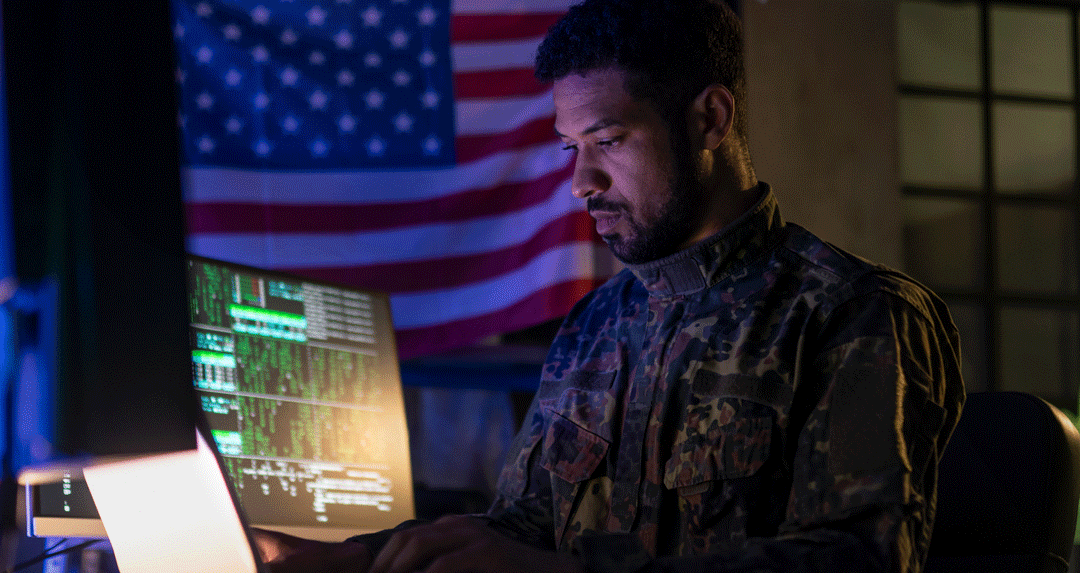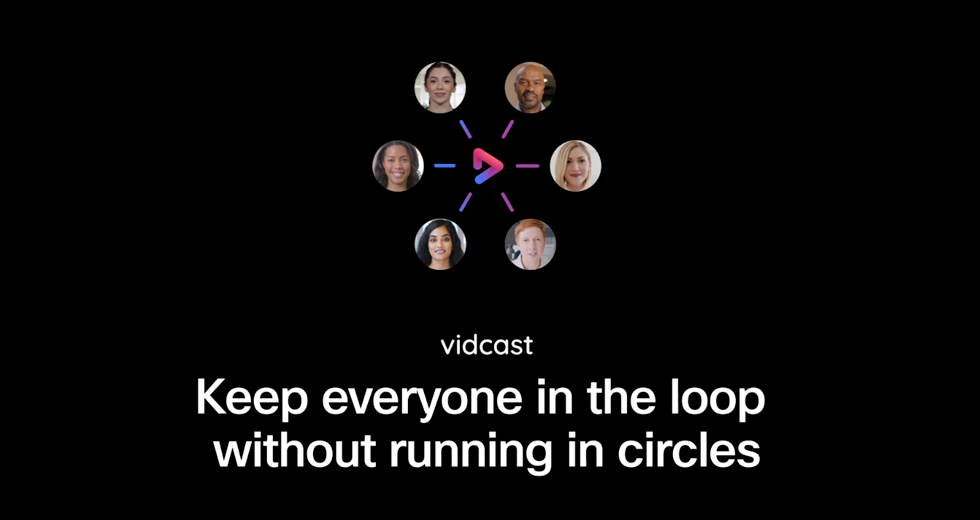Video conferencing calls can understandably make some people nervous. After all, enabling a video feed in a group collaboration session gives others direct insight into what you look like, as well as the background environment you’re operating in. For shy participants, video conferencing can seem like a major hurdle to overcome, and can be far less preferable to alternatives like phone calls or email discussions. However, there are many benefits. Let’s explore the benefits of video conferencing, as well as tips to get more comfortable showing your video.
The benefits and challenges of video conferencing
Video conferencing has become a lot more popular over the years. Previous technical issues related to video quality and ease of access have mostly dissipated, as numerous devices have become more than capable of supporting a high-definition video feed. According to Wainhouse Research, 94% of organizations utilizing video conferencing say it increases productivity (1). Every minute spent in an unnecessary meeting is one that could have been spent on a more worthwhile task.
How does it help in this way? First, it reduces distractions by effectively requiring everyone in the video meeting to focus on the task at hand, instead of extensively multitasking as is possible when on a call or team chat. Video also lends itself well to demonstrations and the use of visual aids, for example, during a webinar or presentation. Finally, setting up a video link can provide useful context and clarity for remote workers who otherwise might not see other team members that often.
Still, being on camera (which is what dialing into a video conference entails) isn’t easy for everyone and can make video conferencing dreadful. So, let’s look at some tips for becoming more comfortable when on a video conference.
1.Use notes to keep your thoughts on track
Discomfort while participating on a video call often causes shier participants to lose their trains of thought. This makes sense, because they’re probably thinking primarily about the pressure and scrutiny of the meeting and only secondarily about what’s being discussed.
Overcoming this issue is easier with written or typed preparation. Sticky notes or comments and questions written down in a digital notes’ application and open in another window/app can help. They provide a reliable framework that the user can work within while on a video call.
Basically, preparing and using notes helps participants avoid awkward silences and the discomfort that comes from feeling like they can’t contribute to the conversation.
2. Set up the right environment before the call begins
Some of the pressure that comes with a video conference might stem from anxiety about what the participant’s environment looks like. In 2017, there was a famous incident involving an international relations professor participating in a video interview with the BBC, when one of his children entered into the frame and interrupted the conversation (2).
The disruption became a popular social media meme for a while, but it underscored a key risk that people sometimes contend with on a video call: Worrying about what’s going on in the background or how their workspace looks.
Fortunately, these fears can be somewhat alleviated through preparation. Pay attention to the lighting and to what’s behind you when your face appears on the video feed. Choosing a quiet room with a door may be beneficial, since it will minimize noise and give you more control. For instance, you can prevent others from walking behind you while you’re on camera or making noises that might distract participants. Here’s more on how you can work smarter anywhere when working remotely.
3. Make use of mute and pause controls
Like phone calls, video conferences always come with the possibility of unwanted background noise (e.g., dogs barking, kids playing, outside traffic, etc.) that can disrupt the session. Moreover, with video there’s the additional risk of on-screen distractions.
This is where the mute and pause controls within a video conferencing solution come in handy. Modern video conferencing lets callers mute their own audio and if you’re the host, of other participants, too. Muting minimizes noise and is especially useful for participants who aren’t currently speaking.
Pausing a video feed works in a similar way. During a video conferencing session, it’s possible to stop the video feed at any time and then resume it as necessary. That allows for greater privacy, which less-comfortable participants could use for a quick break to regroup.
4. Do a practice run with a friend or co-worker
Some of the discomfort that people might initially feel on video conferences can be traced to simple unfamiliarity with the format. A person who doesn’t join these meetings regularly might feel anxious about participating since the entire setup seems intimidating to them.
Practice is a good solution to these sorts of concerns:
- First, it lets participants get familiar with how the interface and underlying technology work, including the in-call controls for muting and pausing.
- Second, it lets them get used to how they look on a camera and what others can see in the background.
- Third, it lets them rehearse what they might say and become more comfortable with the idea of speaking on camera.
Webex makes the video conferencing experience as easy and intuitive as possible, from start to finish.
To learn more, get started with a free plan of Webex today.
Learn More
How to share real-time data with customers through video conferencing
Improving patient diagnoses with video conferencing
Using a video conferencing tool to manage outside vendor communications
Resources